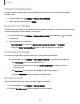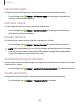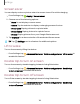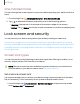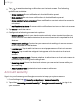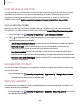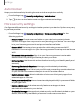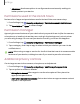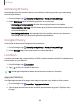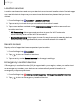User Manual
Table Of Contents
- Samsung Galaxy XCover6 Pro User Guide
- Contents
- Getting started
- Galaxy XCover6 Pro
- Set up your device
- Start using your device
- Turn on your device
- Use the Setup Wizard
- Bring data from an old device
- Lock or unlock your device
- XCover button settings
- Top button settings
- Side button settings
- Accounts
- Set up voicemail
- Navigation
- Navigation bar
- Customize your home screen
- Bixby
- Modes and Routines
- Digital wellbeing and parental controls
- Biometric security
- Memory card
- Multi window
- Edge panels
- Enter text
- Camera and Gallery
- Apps
- Settings
- Learn more
- Legal information
Samsung Privacy
Send diagnostic information about your device to Samsung when you are having
technical problems.
1.
From Settings, tap Security and privacy > More privacy settings.
2. Under Samsung tap the following options to customize:
•
Samsung privacy website: Review Samsung's privacy information.
•
Customization Service: Allow Samsung to provide customized content and
recommendations.
•
Send diagnostic data: Send diagnostic information about your device to
Samsung when you are having technical problems.
Google Privacy
Customize Android and Google privacy features.
1.
From Settings, tap Security and privacy > More privacy settings.
2. Under Google tap privacy services to customize them.
Location
Location services use a combination of GPS, mobile network and Wi-Fi to determine
the location of your device.
1.
From Settings, tap Location.
2.
Tap to turn on Location services.
TIPSome apps require location services be turned on to function.
App permissions
Configure permissions for apps that want to access your location information.
1.
From Settings, tap Location > App permissions.
2. Tap an app and choose which location permissions to grant it. Options vary
byapp.
129
Settings