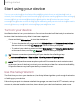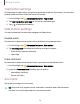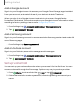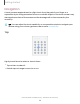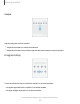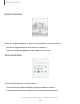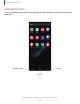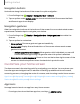User Manual
Table Of Contents
- Samsung Galaxy XCover6 Pro User Guide
- Contents
- Getting started
- Galaxy XCover6 Pro
- Set up your device
- Start using your device
- Turn on your device
- Use the Setup Wizard
- Bring data from an old device
- Lock or unlock your device
- XCover button settings
- Top button settings
- Side button settings
- Accounts
- Set up voicemail
- Navigation
- Navigation bar
- Customize your home screen
- Bixby
- Modes and Routines
- Digital wellbeing and parental controls
- Biometric security
- Memory card
- Multi window
- Edge panels
- Enter text
- Camera and Gallery
- Apps
- Settings
- Learn more
- Legal information
Lock or unlock your device
Use your device’s screen lock features to secure your device. By default, the device
locks automatically when the screen times out. Learn more: Lock screen and security
Side button
Press to lock.
Press to turn on the
screen, and then
swipe the screen to
unlock it.
XCover button settings
Choose apps to open when you press the XCover button.
1.
From Settings, tap Advanced features > XCover button.
2. Tap Use XCover button with app to choose an available app.
3.
Tap to enable this feature.
Getting started
13
Devices and software are constantly evolving — illustrations are for reference only.