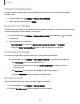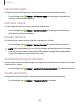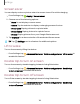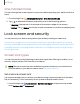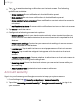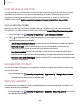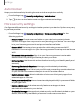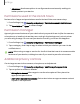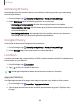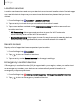User Manual
Table Of Contents
- Samsung Galaxy XCover6 Pro User Guide
- Contents
- Getting started
- Galaxy XCover6 Pro
- Set up your device
- Start using your device
- Turn on your device
- Use the Setup Wizard
- Bring data from an old device
- Lock or unlock your device
- XCover button settings
- Top button settings
- Side button settings
- Accounts
- Set up voicemail
- Navigation
- Navigation bar
- Customize your home screen
- Bixby
- Modes and Routines
- Digital wellbeing and parental controls
- Biometric security
- Memory card
- Multi window
- Edge panels
- Enter text
- Camera and Gallery
- Apps
- Settings
- Learn more
- Legal information
Location services
Location services store and use your device’s most recent location data. Certain apps
can use this data to improve your search results based on places that you have
visited.
1.
From Settings, tap Location > Location services.
2. Tap an entry to check how your location information is used.
3. Tap a connection method under Improve accuracy to add or remove from
location services:
l
Wi-Fi scanning: Allow apps and services to scan for Wi-Fi networks
automatically, even when Wi-Fi is turned off.
l
Bluetooth scanning: Allow apps to scan for and connect to nearby devices
automatically through Bluetooth, even when Bluetooth is turned off.
Recent access
Display a list of apps that have requested your location.
1.
From Settings, tap Location.
2.
Tap to turn on Location services.
3. Tap an entry under Recent access for the app’s settings.
Emergency Location Service
If Emergency Location Service (ELS) is supported in your region, when you call or text
an emergency number, your device can automatically send its location to
emergency response partners.
1.
From Settings, tap Safety and emergency > Emergency Location Service.
2.
Tap to turn on Emergency Location Service.
130
Settings