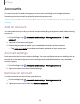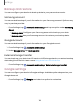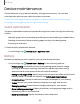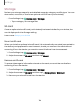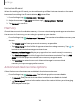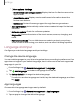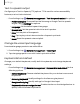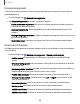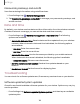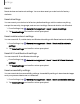User Manual
Table Of Contents
- Samsung Galaxy XCover6 Pro User Guide
- Contents
- Getting started
- Galaxy XCover6 Pro
- Set up your device
- Start using your device
- Turn on your device
- Use the Setup Wizard
- Bring data from an old device
- Lock or unlock your device
- XCover button settings
- Top button settings
- Side button settings
- Accounts
- Set up voicemail
- Navigation
- Navigation bar
- Customize your home screen
- Bixby
- Modes and Routines
- Digital wellbeing and parental controls
- Biometric security
- Memory card
- Multi window
- Edge panels
- Enter text
- Camera and Gallery
- Apps
- Settings
- Learn more
- Legal information
Backup and restore
You can configure your device to back up data to your personal accounts.
Samsung account
You can enable backup of your information to your Samsung account. Options may
vary by service provider.
◌
From Settings, tap Accounts and backup and tap an option under Samsung
Cloud:
•
Back up data: Configure your Samsung account to back up your data.
•
Restore data: Use your Samsung account to restore your backup data.
Google Account
You can enable backup of your information to your Google Account.
1.
From Settings, tap Accounts and backup.
2. UnderGoogle Drive, tap Back updata.
External storage transfer
You can back up your data to an SDcard or a USBstorage device, or restore backup
data using Smart Switch. Learn more: Bring data from an old device
◌
From Settings, tap Accounts and backup > External storage transfer.
Google settings
You can configure your device’s Google settings. Available options depend on your
Google Account.
◌
From Settings, tap Google, and select an option to customize.
132
Settings