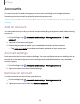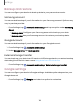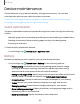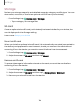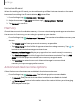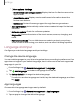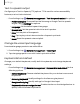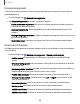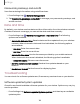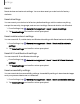User Manual
Table Of Contents
- Samsung Galaxy XCover6 Pro User Guide
- Contents
- Getting started
- Galaxy XCover6 Pro
- Set up your device
- Start using your device
- Turn on your device
- Use the Setup Wizard
- Bring data from an old device
- Lock or unlock your device
- XCover button settings
- Top button settings
- Side button settings
- Accounts
- Set up voicemail
- Navigation
- Navigation bar
- Customize your home screen
- Bixby
- Modes and Routines
- Digital wellbeing and parental controls
- Biometric security
- Memory card
- Multi window
- Edge panels
- Enter text
- Camera and Gallery
- Apps
- Settings
- Learn more
- Legal information
Storage
Review your storage capacity and detailed usage by category and file type. You can
also mount, unmount, or format an optional microSD card (not included).
◌
From Settings, tap Device care > Storage.
•
Tap a category to manage files.
SD card
Once an optional microSD card (not included) has been installed in your device, the
card is displayed in the Storage setting.
Learn more:Set up your device
Mount an SD card
When you install an optional microSD card, it is automatically mounted (connected to
the device) and prepared for use. However, should you unmount the card without
removing it from the device, you need to mount it before it can be accessed.
1.
From Settings, tap Device care > Storage.
2. Swipe the screen to SDcard, and then tap Mount.
Remove an SD card
To prevent damage to information stored on the card, unmount the card before
removing it from the device.
1.
From Settings, tap Device care > Storage.
2.
Swipe the screen to SDcard, and then tap More options > Unmount.
3. Remove your microSD card from the device.
134
Settings