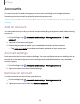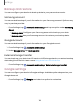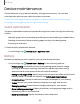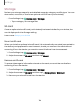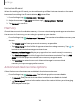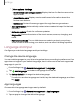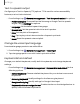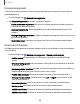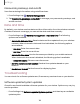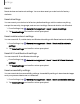User Manual
Table Of Contents
- Samsung Galaxy XCover6 Pro User Guide
- Contents
- Getting started
- Galaxy XCover6 Pro
- Set up your device
- Start using your device
- Turn on your device
- Use the Setup Wizard
- Bring data from an old device
- Lock or unlock your device
- XCover button settings
- Top button settings
- Side button settings
- Accounts
- Set up voicemail
- Navigation
- Navigation bar
- Customize your home screen
- Bixby
- Modes and Routines
- Digital wellbeing and parental controls
- Biometric security
- Memory card
- Multi window
- Edge panels
- Enter text
- Camera and Gallery
- Apps
- Settings
- Learn more
- Legal information
Text-to-speech output
Configure your Text-to-Speech (TTS) options. TTS is used for various accessibility
features, such as Voice Assistant.
◌
From Settings, tap General management > Text-to-speech output for options:
•
Preferred engine: Choose either the Samsung or Google Text-to-speech
engine. Tap Settings for options.
•
Language: Set the default speech language.
•
Speech rate: Set the speed at which the text is spoken.
•
Pitch:Set the pitch of the speech.
•
Play: Tap to play a short demonstration of speech synthesis.
•
Reset: Reset the speech rate and pitch.
Change the voice input language
Download language packs to use while offline.
1.
From Settings, tap General management > Voice input.
2. Tap a language pack to use with Voice input while offline.
Keyboard list and default
Change your default keyboard, modify built-in keyboards, and change keyboard
settings.
◌
From Settings, tap General management > Keyboard list and default for the
following options:
•
Default keyboard: Choose a default keyboard for your device’s menus and
keyboards.
•
Samsung keyboard: Modify settings for the Samsung keyboard.
•
Google voice typing:Modify settings for Google Voice input.
•
Keyboard button on navigation bar: Enable a button on the Navigation bar to
quickly switch between keyboards.
137
Settings