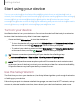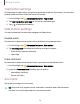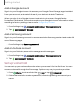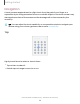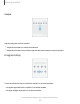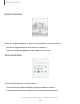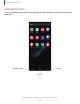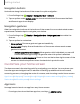User Manual
Table Of Contents
- Samsung Galaxy XCover6 Pro User Guide
- Contents
- Getting started
- Galaxy XCover6 Pro
- Set up your device
- Start using your device
- Turn on your device
- Use the Setup Wizard
- Bring data from an old device
- Lock or unlock your device
- XCover button settings
- Top button settings
- Side button settings
- Accounts
- Set up voicemail
- Navigation
- Navigation bar
- Customize your home screen
- Bixby
- Modes and Routines
- Digital wellbeing and parental controls
- Biometric security
- Memory card
- Multi window
- Edge panels
- Enter text
- Camera and Gallery
- Apps
- Settings
- Learn more
- Legal information
Top button settings
Choose apps to open when you press or press and hold the Top button. You can also
enable these shortcuts while the screen is locked.
1.
From Settings, tap Advanced features > Top button.
2. Tap Use Top button with app to choose an available app.
3.
Tap to enable this feature.
Side button settings
You can customize the shortcuts assigned to Side button.
Double press
Choose which feature is launched when Side button is pressed twice.
1.
From Settings, tap Advanced features > Side button.
2. Tap Double press to enable this feature, and tap an option:
l
Quick launch camera (default)
l
Open app
Press and hold
Choose which feature is launched when you press and hold Side button.
1.
From Settings, tap Advanced features > Side button.
2. Under the Press and hold heading, tap an option:
l
Wake Bixby (default)
l
Power off menu
Accounts
Set up and manage your accounts.
TIPAccounts may support email, calendars, contacts, and other features.
Contact your service provider for more information.
14
Getting started