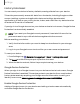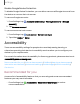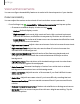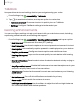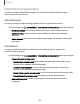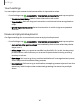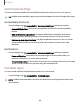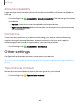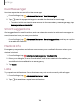User Manual
Table Of Contents
- Samsung Galaxy XCover6 Pro User Guide
- Contents
- Getting started
- Galaxy XCover6 Pro
- Set up your device
- Start using your device
- Turn on your device
- Use the Setup Wizard
- Bring data from an old device
- Lock or unlock your device
- XCover button settings
- Top button settings
- Side button settings
- Accounts
- Set up voicemail
- Navigation
- Navigation bar
- Customize your home screen
- Bixby
- Modes and Routines
- Digital wellbeing and parental controls
- Biometric security
- Memory card
- Multi window
- Edge panels
- Enter text
- Camera and Gallery
- Apps
- Settings
- Learn more
- Legal information
Disable Google Device Protection
To disable Google Device Protection, you can either remove all Google Accounts from
the device or remove the Lock screen.
To remove Google accounts:
1.
From Settings, tap Accounts and backup > Manage accounts > [Google
Account].
2. Tap Remove account.
To remove a secureLock screen:
1.
From Settings, tap Lock screen > Screen lock type.
2. Tap either Swipe or None.
Accessibility
There are accessibility settings for people who need help seeing, hearing, or
otherwise operating their device. Accessibility services allow you to configure your
device to your requirements.
For more information about Accessibility for Samsungproducts, please contact us at:
accessibility@sea.samsung.com
Recommended for you| Vision enhancements | TalkBack | Hearing enhancements|
Interaction and dexterity| Advanced settings| Installed apps| About Accessibility|
Contact us
Recommended for you
Access a list of accessibility features that you are using and some recommended
features you may want to enable.
◌
From Settings, tap Accessibility > Recommended for you to review
recommendations.
142
Settings