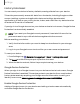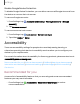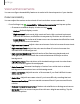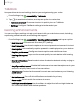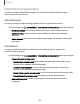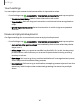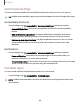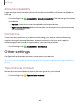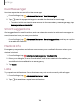User Manual
Table Of Contents
- Samsung Galaxy XCover6 Pro User Guide
- Contents
- Getting started
- Galaxy XCover6 Pro
- Set up your device
- Start using your device
- Turn on your device
- Use the Setup Wizard
- Bring data from an old device
- Lock or unlock your device
- XCover button settings
- Top button settings
- Side button settings
- Accounts
- Set up voicemail
- Navigation
- Navigation bar
- Customize your home screen
- Bixby
- Modes and Routines
- Digital wellbeing and parental controls
- Biometric security
- Memory card
- Multi window
- Edge panels
- Enter text
- Camera and Gallery
- Apps
- Settings
- Learn more
- Legal information
Size and zoom
You can increase the size of supported screen elements and create shortcuts for
accessibility features on your device.
◌
From Settings, tap Accessibility > Vision enhancements and tap an option:
•
Magnification: Use exaggerated gestures such as triple-tapping, double
pinching, and dragging two fingers across the screen.
•
Magnifier: Magnify your surroundings using the camera.
•
Cursor thickness: Drag the cursor thickness slider to customize.
•
Pointer size and color: Use a large pointer for a connected mouse or
touchpad (accessories not included).
•
Font size and style: Configure screen fonts.
•
Screen zoom: Configure the screen zoom level.
Spoken assistance
Use special controls and settings that provide spoken assistance to navigate your
device.
1.
From Settings, tap Accessibility > Vision enhancements.
2.
Tap to enable the feature, and tap an option to customize:
l
Speak keyboard input aloud: The device will read aloud what you type on the
keyboard.
l
Audio description: If available, automatically choose the audio soundtrack
with an audio description while watching videos.
l
Bixby Vision for accessibility: Add modes to read text aloud, describe scenes,
detect colors, and more.
l
Voice Label: Write voice recordings to NFC tags (not included) to provide
you with information about objects or locations as you near them.
144
Settings