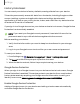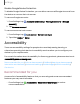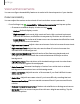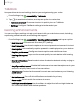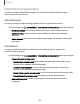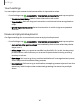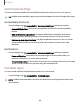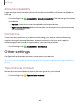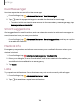User Manual
Table Of Contents
- Samsung Galaxy XCover6 Pro User Guide
- Contents
- Getting started
- Galaxy XCover6 Pro
- Set up your device
- Start using your device
- Turn on your device
- Use the Setup Wizard
- Bring data from an old device
- Lock or unlock your device
- XCover button settings
- Top button settings
- Side button settings
- Accounts
- Set up voicemail
- Navigation
- Navigation bar
- Customize your home screen
- Bixby
- Modes and Routines
- Digital wellbeing and parental controls
- Biometric security
- Memory card
- Multi window
- Edge panels
- Enter text
- Camera and Gallery
- Apps
- Settings
- Learn more
- Legal information
Interaction and dexterity
You can configure Accessibility features to assist with limited dexterity when
interacting with your device.
Alternate input
You can control your device using different kinds of inputs and controls.
◌
From Settings, tap Accessibility > Interaction and dexterity and tap an option:
•
Universal switch: Control your device with your customized switches.
•
Assistant menu: Improve device accessibility for users with reduced
dexterity.
•
Voice Access: Use voice commands to open apps, tap buttons, scroll, type,
and more.
Interactions
You can simplify the motions needed to answer phone calls or respond to
notifications and alarms.
◌
From Settings, tap Accessibility > Interaction and dexterity and tap an option:
•
Answering and ending calls:
–
Read caller names aloud:Hear callers’ names read aloud when using
Bluetooth or headsets (sold separately).
–
Answer automatically: Answer calls after a set duration when using
Bluetooth or headsets (sold separately).
–
Press Volume up to answer calls: Use the Volume buttons to answer calls.
–
Press Side button to end calls: End calls by pressing Side button.
•
Interaction control: Customize navigation controls, buttons, and the
keyboard.
146
Settings