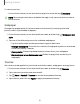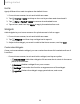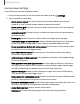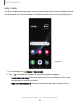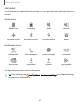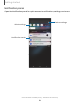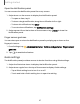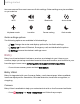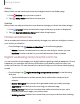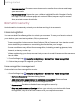User Manual
Table Of Contents
- Samsung Galaxy XCover6 Pro User Guide
- Contents
- Getting started
- Galaxy XCover6 Pro
- Set up your device
- Start using your device
- Turn on your device
- Use the Setup Wizard
- Bring data from an old device
- Lock or unlock your device
- XCover button settings
- Top button settings
- Side button settings
- Accounts
- Set up voicemail
- Navigation
- Navigation bar
- Customize your home screen
- Bixby
- Modes and Routines
- Digital wellbeing and parental controls
- Biometric security
- Memory card
- Multi window
- Edge panels
- Enter text
- Camera and Gallery
- Apps
- Settings
- Learn more
- Legal information
Icons
Apply different icon sets to replace the default icons.
1. From a Home screen, touch and hold the screen.
2.
Tap Themes > Icons, and tap an icon set to preview and download it.
3.
Tap Menu > My stuff > Icons to access downloaded icons.
4. Tap an icon, and then tap Apply to apply the selected icon set.
Widgets
Add widgets to your home screens for quick access to info or apps.
1. From a Home screen, touch and hold the screen.
2.
Tap Widgets, and then tap a widget set to open it.
3. Swipe to the widget you want to add to the Home screen, and tap Add.
Customize Widgets
Once you have added a widget, you can customize where it's located and how it
functions.
◌
From a Home screen, touch and hold a widget, and tap an option:
•
Create stack: Add other widgets of the same size to stack in the same
place on the screen.
•
Remove: Delete a widget from your screen.
•
Settings: Customize the function or appearance of the widget.
•
App info: Review the widget usage, permissions, and more.
22
Getting started