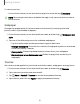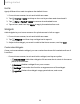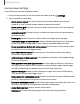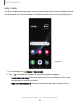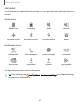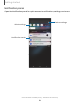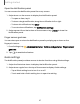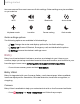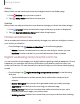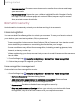User Manual
Table Of Contents
- Samsung Galaxy XCover6 Pro User Guide
- Contents
- Getting started
- Galaxy XCover6 Pro
- Set up your device
- Start using your device
- Turn on your device
- Use the Setup Wizard
- Bring data from an old device
- Lock or unlock your device
- XCover button settings
- Top button settings
- Side button settings
- Accounts
- Set up voicemail
- Navigation
- Navigation bar
- Customize your home screen
- Bixby
- Modes and Routines
- Digital wellbeing and parental controls
- Biometric security
- Memory card
- Multi window
- Edge panels
- Enter text
- Camera and Gallery
- Apps
- Settings
- Learn more
- Legal information
Easy mode
The Easy mode layout has larger text and icons, making for a more straightforward
visual experience. Switch between the default screen layout and a simpler layout.
Apps list
1.
From Settings, tap Display > Easy mode.
2.
Tap to enable this feature. The following options appear:
•
Touch and hold delay:Set how long it takes for a continuous touch to be
recognized as a touch and hold.
•
High contrast keyboard: Choose a keyboard with high contrast colors.
Getting started
24
Devices and software are constantly evolving — illustrations are for reference only.