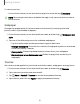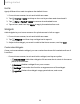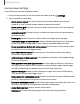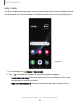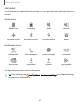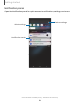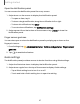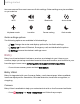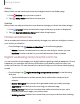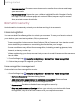User Manual
Table Of Contents
- Samsung Galaxy XCover6 Pro User Guide
- Contents
- Getting started
- Galaxy XCover6 Pro
- Set up your device
- Start using your device
- Turn on your device
- Use the Setup Wizard
- Bring data from an old device
- Lock or unlock your device
- XCover button settings
- Top button settings
- Side button settings
- Accounts
- Set up voicemail
- Navigation
- Navigation bar
- Customize your home screen
- Bixby
- Modes and Routines
- Digital wellbeing and parental controls
- Biometric security
- Memory card
- Multi window
- Edge panels
- Enter text
- Camera and Gallery
- Apps
- Settings
- Learn more
- Legal information
Status bar
The Status bar provides device information on the right side and notification alerts on
the left.
Status icons
Battery full Charging Mute Vibrate
Airplane mode Bluetooth active Location active Alarm
Notification icons
Missed calls Call in progress New message Voicemail
New email Download Upload App update
Configure display options for the Status bar.
TIPFrom Settings, tap Notifications > Advanced settings to configure settings
for Status bar notifications.
25
Getting started