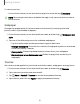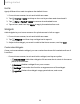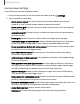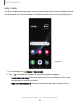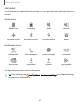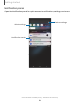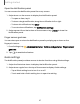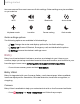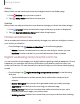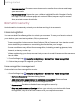User Manual
Table Of Contents
- Samsung Galaxy XCover6 Pro User Guide
- Contents
- Getting started
- Galaxy XCover6 Pro
- Set up your device
- Start using your device
- Turn on your device
- Use the Setup Wizard
- Bring data from an old device
- Lock or unlock your device
- XCover button settings
- Top button settings
- Side button settings
- Accounts
- Set up voicemail
- Navigation
- Navigation bar
- Customize your home screen
- Bixby
- Modes and Routines
- Digital wellbeing and parental controls
- Biometric security
- Memory card
- Multi window
- Edge panels
- Enter text
- Camera and Gallery
- Apps
- Settings
- Learn more
- Legal information
Open the Notification panel
You can access the Notification panel from any screen.
1. Swipe down on the screen to display the Notification panel.
•
To open an item, tap it.
•
To clear a single notification, drag the notification left or right.
•
To clear all notifications, tap Clear.
•
To customize notifications, tap Notification settings.
2.
Swipe upward from the bottom of the screen or tap Back to close the
Notification panel.
Finger sensor gestures
You can also open or close the Notification panel by swiping up or down on the
fingerprint sensor.
1.
From Settings, tap Advanced features > Motions and gestures > Finger sensor
gestures.
2.
Tap to enable the feature.
Quick settings
The Notification panel provides access to device functions using Quick settings.
1. Swipe the Status bar down to display the Notification panel.
2. Swipe down again from the top of the screen to display Quick settings.
•
Tap a Quick setting icon to turn it on or off.
•
Touch and hold a Quick setting icon to open the setting.
27
Getting started