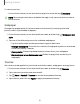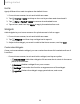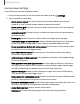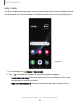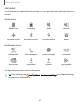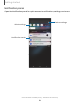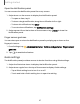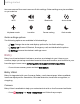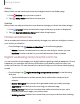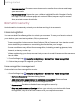User Manual
Table Of Contents
- Samsung Galaxy XCover6 Pro User Guide
- Contents
- Getting started
- Galaxy XCover6 Pro
- Set up your device
- Start using your device
- Turn on your device
- Use the Setup Wizard
- Bring data from an old device
- Lock or unlock your device
- XCover button settings
- Top button settings
- Side button settings
- Accounts
- Set up voicemail
- Navigation
- Navigation bar
- Customize your home screen
- Bixby
- Modes and Routines
- Digital wellbeing and parental controls
- Biometric security
- Memory card
- Multi window
- Edge panels
- Enter text
- Camera and Gallery
- Apps
- Settings
- Learn more
- Legal information
Here are some of the most common Quick settings. Other settings may be available
on your device.
Wi-Fi Sound Bluetooth Auto rotate
Airplane mode Location Power saving Dark mode
Quick settings options
The following options are available in Quick settings.
•
Edit: Change the order and display options for the Quick settings.
•
Power off: Power off, Restart, Emergency call, and Medical info options.
•
Settings: Access the device's settings menu.
Bixby
Bixby is a virtual assistant that learns, evolves, and adapts to you. It learns your
routines, helps you set up reminders based on time and location, and is built in to your
favorite apps. Learn more: samsung.com/us/support/owners/app/Bixby
◌
From a Home screen, press and hold Side button.
Bixby Vision
Bixby is integrated with your Camera, Gallery, and Internet apps. When available,
icons are displayed for translation, QR code detection, landmark recognition, or
shopping.
Camera
Bixby Vision is available to help you understand what is on the Camera viewfinder.
◌
From Camera, tap More > Bixby Vision and follow the prompts.
28
Getting started