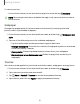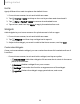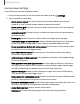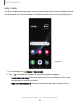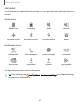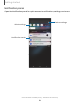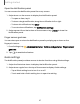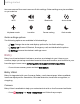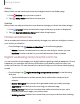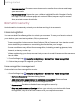User Manual
Table Of Contents
- Samsung Galaxy XCover6 Pro User Guide
- Contents
- Getting started
- Galaxy XCover6 Pro
- Set up your device
- Start using your device
- Turn on your device
- Use the Setup Wizard
- Bring data from an old device
- Lock or unlock your device
- XCover button settings
- Top button settings
- Side button settings
- Accounts
- Set up voicemail
- Navigation
- Navigation bar
- Customize your home screen
- Bixby
- Modes and Routines
- Digital wellbeing and parental controls
- Biometric security
- Memory card
- Multi window
- Edge panels
- Enter text
- Camera and Gallery
- Apps
- Settings
- Learn more
- Legal information
•
Volume monitor: Choose a sound source to monitor the volume and keep
your ears safe.
•
Parental controls:Supervise your children’s digital life with Google’s Family
Link app. You can choose apps, set content filters, keep an eye on screen
time, and set screen time limits.
Biometric security
Use biometrics to securely unlock your device and log in to accounts.
Face recognition
You can enable Face Recognition to unlock your screen. To use your face to unlock
your device, you must set a pattern, PIN, or password.
•
Face recognition is less secure than Pattern, PIN, or Password. Your device could
be unlocked by someone or something that looks like your image.
•
Some conditions may affect face recognition, including wearing glasses, hats,
beards, or heavy make-up.
•
When registering your face, ensure that you are in a well-lit area and the camera
lens is clean.
1.
From Settings, tap Security and privacy > Biometrics > Facerecognition.
2. Follow the prompts to register your face.
Face recognition management
Customize how face recognition works.
◌
From Settings, tap Security and privacy > Biometrics > Facerecognition.
•
Remove face data: Delete existing faces.
•
Add alternative appearance to enhance recognition: Enhance face
recognition by adding an alternative appearance.
•
Face unlock: Enable or disable face recognition security.
•
Stay on Lock screen until swipe: When you unlock your device with face
recognition, stay on the Lock screen until you swipe the screen.
30
Getting started