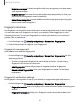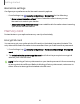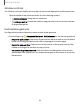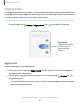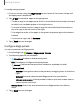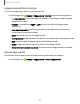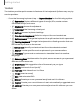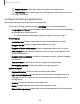User Manual
Table Of Contents
- Samsung Galaxy XCover6 Pro User Guide
- Contents
- Getting started
- Galaxy XCover6 Pro
- Set up your device
- Start using your device
- Turn on your device
- Use the Setup Wizard
- Bring data from an old device
- Lock or unlock your device
- XCover button settings
- Top button settings
- Side button settings
- Accounts
- Set up voicemail
- Navigation
- Navigation bar
- Customize your home screen
- Bixby
- Modes and Routines
- Digital wellbeing and parental controls
- Biometric security
- Memory card
- Multi window
- Edge panels
- Enter text
- Camera and Gallery
- Apps
- Settings
- Learn more
- Legal information
Biometrics settings
Configure your preferences for biometric security options.
◌
From Settings, tap Security and privacy > Biometrics for the following:
•
Show unlock transition effect:Show a transition effect when you use
biometrics to unlock your device.
•
About unlocking with biometrics: Learn additional information about securing
your device with biometrics.
Memory card
Protect data on your optional memory card (not included).
Encrypt SD card
You can encrypt your optional microSD card (not included) to protect its data. This
only allows the card information to be accessed from your device with a password.
1.
From Settings, tap Security and privacy > More security settings > Encrypt SD
card.
2. Tap Delete all data and encrypt SDcard and follow the prompts to encrypt all
data on your microSD card.
NOTEPerforming a Factory data reset on your device prevents it from accessing
an encrypted microSD card. Before initiating a Factory data reset, make sure to
either format or decrypt the installed microSD card.
32
Getting started