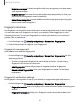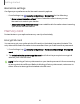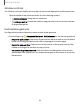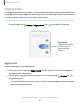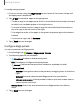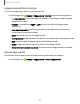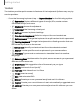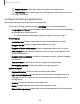User Manual
Table Of Contents
- Samsung Galaxy XCover6 Pro User Guide
- Contents
- Getting started
- Galaxy XCover6 Pro
- Set up your device
- Start using your device
- Turn on your device
- Use the Setup Wizard
- Bring data from an old device
- Lock or unlock your device
- XCover button settings
- Top button settings
- Side button settings
- Accounts
- Set up voicemail
- Navigation
- Navigation bar
- Customize your home screen
- Bixby
- Modes and Routines
- Digital wellbeing and parental controls
- Biometric security
- Memory card
- Multi window
- Edge panels
- Enter text
- Camera and Gallery
- Apps
- Settings
- Learn more
- Legal information
Window controls
The Window controls modify the way app windows are displayed in split screen view.
◌
Tap the middle of the window border for the following options:
•
Switch window: Swap the two windows.
•
Add app pair to: Create and add an app pair shortcut to the Home screen
or Apps edge panel.
Multi window gestures
Configure Multi window features to launch with swipe gestures.
◌
From Settings, tap Advanced features > Multiwindow for the following options:
•
Swipe for split screen:Swipe two fingers across either screen from the side or
bottom to change to Split screen view. Swipe again to switch apps.
•
Swipe for pop-up view:Swipe from the top corner of the screen toward the
middle to change the window to pop-up view.
•
Full screen in split screen view:Hide the Status and Navigation bars when in
split screen view. Swipe from the respective edges of the screen to show the
hidden bars.
34
Getting started