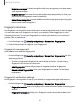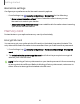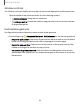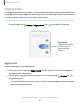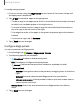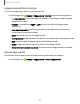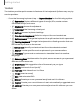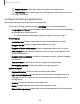User Manual
Table Of Contents
- Samsung Galaxy XCover6 Pro User Guide
- Contents
- Getting started
- Galaxy XCover6 Pro
- Set up your device
- Start using your device
- Turn on your device
- Use the Setup Wizard
- Bring data from an old device
- Lock or unlock your device
- XCover button settings
- Top button settings
- Side button settings
- Accounts
- Set up voicemail
- Navigation
- Navigation bar
- Customize your home screen
- Bixby
- Modes and Routines
- Digital wellbeing and parental controls
- Biometric security
- Memory card
- Multi window
- Edge panels
- Enter text
- Camera and Gallery
- Apps
- Settings
- Learn more
- Legal information
Edge panel position and style
You can change the position of the Edge handle.
◌
From Settings, tap Display > Edge panels >Handle for the following options:
•
Edge handle: Drag to change the position of the Edge handle along the
edge of the screen.
•
Position: Choose either Right or Left to set which side the Edge screen
displayson.
•
Lock handle position:Enable to prevent the handle position from being
moved when touched and held.
•
Style: Choose a color for the Edge handle.
•
Transparency: Drag the slider to adjust the transparency of the Edge handle.
•
Size: Drag the slider to adjust the size of the Edge handle.
•
Width: Drag the slider to adjust the width of the Edge handle.
•
Vibrate when handle is touched: Vibrate when the Edge handle is touched.
About Edge panels
Check the current Edge panel software version and license information.
◌
From Settings, tap Display > Edge panels > AboutEdge panels.
37
Getting started