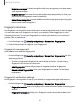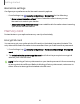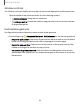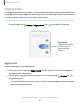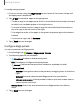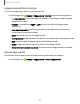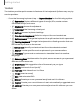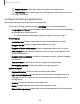User Manual
Table Of Contents
- Samsung Galaxy XCover6 Pro User Guide
- Contents
- Getting started
- Galaxy XCover6 Pro
- Set up your device
- Start using your device
- Turn on your device
- Use the Setup Wizard
- Bring data from an old device
- Lock or unlock your device
- XCover button settings
- Top button settings
- Side button settings
- Accounts
- Set up voicemail
- Navigation
- Navigation bar
- Customize your home screen
- Bixby
- Modes and Routines
- Digital wellbeing and parental controls
- Biometric security
- Memory card
- Multi window
- Edge panels
- Enter text
- Camera and Gallery
- Apps
- Settings
- Learn more
- Legal information
Toolbar
The toolbar provides quick access to features of the keyboard. Options may vary by
service provider.
◌
From the Samsung keyboard, tap Expand toolbar for the following options:
•
Expression: Explore different types of emojis, GIFs, create custom
combined emojis, and more.
•
Clipboard: Access the clipboard.
•
Voice input:Use Samsung voice input.
•
Settings: Access keyboard settings.
•
One-handed keyboard: Switch to a layout for one-handed use.
•
Split keyboard: Change the keyboard to a split version that is separated.
•
Floating keyboard: Change the keyboard to a floating version that can
be moved anywhere on the screen.
•
Extract text: Identify and extract text from the selected content.
•
Search: Locate specific words or phrases in your conversations.
•
Translate: Type words or sentences to translate them into another
language.
•
Samsung Pass: Use biometrics for quick, secure access to your personal
data and online accounts.
•
Grammarly:Get suggestions from Grammarly as you type.
•
Spotify: Add music from Spotify
™
.
•
YouTube: Add videos from YouTube.
•
Emojis: Insert an emoji.
•
GIFs: Add animated GIFs.
•
Bitmoji: Create your own personal emoji and use it in stickers.
•
Mojitok: Create your own stickers or insert automatically suggested ones.
•
AR Emoji: Create your own personal emoji and use it in stickers you can
share.
39
Getting started