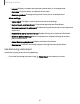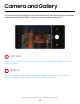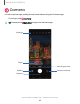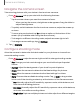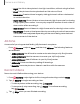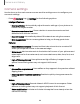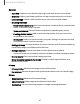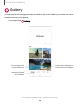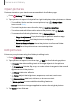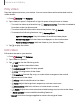User Manual
Table Of Contents
- Samsung Galaxy XCover6 Pro User Guide
- Contents
- Getting started
- Galaxy XCover6 Pro
- Set up your device
- Start using your device
- Turn on your device
- Use the Setup Wizard
- Bring data from an old device
- Lock or unlock your device
- XCover button settings
- Top button settings
- Side button settings
- Accounts
- Set up voicemail
- Navigation
- Navigation bar
- Customize your home screen
- Bixby
- Modes and Routines
- Digital wellbeing and parental controls
- Biometric security
- Memory card
- Multi window
- Edge panels
- Enter text
- Camera and Gallery
- Apps
- Settings
- Learn more
- Legal information
•
Layout: Display numbers and special characters on the keyboard.
•
Font size: Drag the slider to adjust the font size.
•
Custom symbols: Change the symbol shortcuts on the keyboard.
Other settings
•
Voice input: Configure voice input services and settings.
•
Swipe, touch, and feedback: Customize gestures and feedback.
•
Save screenshots to clipboard:Enable saving screenshots to the keyboard
clipboard.
•
Select third-party content to use: Enable third-party keyboard features.
•
Reset to default settings: Return keyboard to original settings and clear
personalized data.
•
About Samsung keyboard: Display version information.
•
Contact us: Contact Samsung support through Samsung Members.
Use Samsung voice input
Instead of typing, enter text by speaking.
◌
From the Samsung keyboard, tap Voice input and speak your text.
41
Getting started