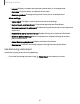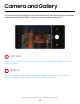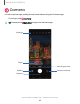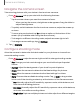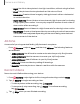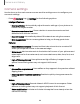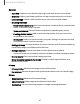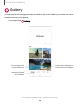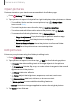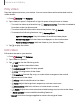User Manual
Table Of Contents
- Samsung Galaxy XCover6 Pro User Guide
- Contents
- Getting started
- Galaxy XCover6 Pro
- Set up your device
- Start using your device
- Turn on your device
- Use the Setup Wizard
- Bring data from an old device
- Lock or unlock your device
- XCover button settings
- Top button settings
- Side button settings
- Accounts
- Set up voicemail
- Navigation
- Navigation bar
- Customize your home screen
- Bixby
- Modes and Routines
- Digital wellbeing and parental controls
- Biometric security
- Memory card
- Multi window
- Edge panels
- Enter text
- Camera and Gallery
- Apps
- Settings
- Learn more
- Legal information
–
Night: Use this to take photos in low-light conditions, without using the flash.
–
Food: Take pictures that emphasize the vivid colors of food.
–
Panorama: Create a linear image by taking pictures in either a horizontal
or vertical direction.
–
Super slow-mo: Record videos at an extremely high frame rate for viewing
in high quality slow motion. You can play a specific section of each video in
slow motion after recording it.
–
Slow motion: Record videos at a high frame rate for viewing in slow motion.
–
Hyperlapse: Create a time lapse video by recording at various frame rates.
The frame rate is adjusted depending on the scene being recorded and
the movement of the device.
AR Zone
Access all of your Augmented Reality (AR) features in one place.
◌
From Camera, swipe to More, and then tap AR Zone. The following features
are available:
•
AR Emoji Studio: Use AR tools to create and customize your My Emoji avatar.
•
AR Emoji Camera: Use the camera to create your My Emoji avatar.
•
AR Emoji Stickers: Add ARstickers to your My Emoji avatar.
•
AR Doodle: Enhance videos by adding AR drawings.
•
Deco Pic: Decorate photos or videos in real time with the camera.
Record videos
Record smooth lifelike videos using your device.
1.
From Camera, swipe right or left to change the shooting mode to Video.
2.
Tap Record to begin recording a video.
•
To take a picture while recording, tap Capture.
•
To temporarily stop recording, tap Pause. To continue recording,
tap Resume.
3.
Tap Stop when you are finished recording.
45
Camera and Gallery