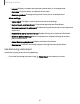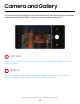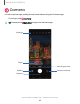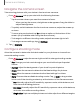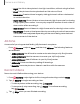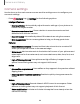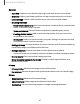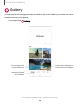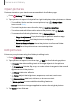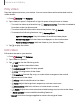User Manual
Table Of Contents
- Samsung Galaxy XCover6 Pro User Guide
- Contents
- Getting started
- Galaxy XCover6 Pro
- Set up your device
- Start using your device
- Turn on your device
- Use the Setup Wizard
- Bring data from an old device
- Lock or unlock your device
- XCover button settings
- Top button settings
- Side button settings
- Accounts
- Set up voicemail
- Navigation
- Navigation bar
- Customize your home screen
- Bixby
- Modes and Routines
- Digital wellbeing and parental controls
- Biometric security
- Memory card
- Multi window
- Edge panels
- Enter text
- Camera and Gallery
- Apps
- Settings
- Learn more
- Legal information
General
•
Auto HDR: Capture more detail in the bright and dark areas of your shots.
•
Grid lines: Display viewfinder grid lines to help compose a picture or video.
•
Location tags: Attach a GPS location tag to your pictures and videos.
•
Shooting methods:
–
Press Volume buttons to: Use Volume buttons to take pictures, record video,
zoom, or control system volume.
–
Voice commands:Take pictures and videos by speaking key words.
–
Floating shutter button: Add an extra shutter button that you can move
anywhere on the screen.
–
Show palm: Hold your hand out with your palm facing the camera to have
your picture taken in a few seconds.
•
Settings to keep: Choose whether to launch Camera with the same shooting
mode, selfie angle, and filters as the last time.
•
Storage location: Choose a location to store pictures and videos.
–
A microSD card (not included) must be installed to enable Storage location.
•
Shutter sound: Play a tone when taking a picture.
•
Show Snapchat Lenses in Fun mode: Enable to add Snapchat filters and
lenses to Fun mode.
Privacy
•
Privacy Notice: Review Samsung's privacy information.
•
Permissions: Review required and optional permissions for the Camera app.
Others
•
Reset settings: Reset the Camera settings.
•
About Camera:Display app and software information.
•
Contact us:Contact Samsung support through Samsung Members.
47
Camera and Gallery