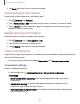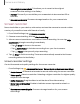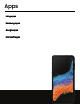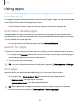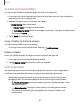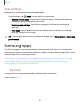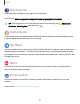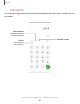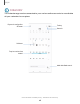User Manual
Table Of Contents
- Samsung Galaxy XCover6 Pro User Guide
- Contents
- Getting started
- Galaxy XCover6 Pro
- Set up your device
- Start using your device
- Turn on your device
- Use the Setup Wizard
- Bring data from an old device
- Lock or unlock your device
- XCover button settings
- Top button settings
- Side button settings
- Accounts
- Set up voicemail
- Navigation
- Navigation bar
- Customize your home screen
- Bixby
- Modes and Routines
- Digital wellbeing and parental controls
- Biometric security
- Memory card
- Multi window
- Edge panels
- Enter text
- Camera and Gallery
- Apps
- Settings
- Learn more
- Legal information
4. Tap Save, and then confirm when prompted.
Share pictures and videos
Share pictures and videos from the Gallery app.
1.
From Gallery, tap Pictures.
2.
Tap More options > Edit and select the pictures or videos you want to share.
3.
Tap Share, and then choose an app or connection to use for sharing your
selection. Follow the prompts.
Delete pictures and videos
Delete pictures and videos stored on your device.
1.
From Gallery, tap More options > Edit.
2. Tap pictures and videos to select them.
3.
Tap Delete, and confirm when prompted.
Take a screenshot
Capture an image of your screen. Your device will automatically create a Screenshots
album in the Gallery app.
◌
From any screen, press and release Side button and Volume down button.
Screenshot settings
Modify screenshot settings.
◌
From Settings, tap Advanced features > Screenshots and screen
recordings.
l
Show toolbar after capturing: Show additional options after you take a
screenshot.
l
Delete after sharing: Automatically delete screenshots after they are
shared through the screenshot toolbar.
l
Hide status and navigation bars: Do not display the Status bar or Navigation
bar on screenshots.
51
Camera and Gallery