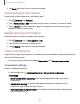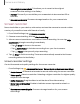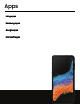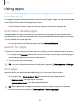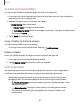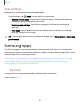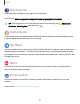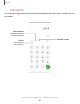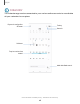User Manual
Table Of Contents
- Samsung Galaxy XCover6 Pro User Guide
- Contents
- Getting started
- Galaxy XCover6 Pro
- Set up your device
- Start using your device
- Turn on your device
- Use the Setup Wizard
- Bring data from an old device
- Lock or unlock your device
- XCover button settings
- Top button settings
- Side button settings
- Accounts
- Set up voicemail
- Navigation
- Navigation bar
- Customize your home screen
- Bixby
- Modes and Routines
- Digital wellbeing and parental controls
- Biometric security
- Memory card
- Multi window
- Edge panels
- Enter text
- Camera and Gallery
- Apps
- Settings
- Learn more
- Legal information
l
Save original screenshots: This allows you to revert to the original
screenshot after editing in the Gallery.
l
Format: Choose if you would like your screenshots to be saved as JPG or
PNG files.
l
Save screenshots in: Choose a storage location for your screenshots.
Screen recorder
Record activities on your device, write notes, and use the camera to record a video
overlay of yourself to share with friends or family.
1.
From Quick Settings, tap Screen recorder.
2. Choose a sound setting, and tap Start recording.
3. A three-second countdown runs before it starts recording. You can tap Skip
countdown to begin recording immediately.
•
Tap Draw to draw on the screen.
•
Tap Selfie video to include a recording from your front camera.
•
Tap Pause to temporarily stop recording.
4.
Tap Stop to finish recording. These are automatically saved to the Screen
recordings album in the Gallery.
Screen recorder settings
Control the sound and quality settings for the screen recorder.
◌
From Settings, tap Advanced features > Screenshots and screen recordings.
l
Record sound: Choose what sounds to record while using the screen recorder.
l
Video quality: Select a resolution. Selecting a higher resolution for higher quality
requires more storage.
l
Selfie video size: Drag the slider to set the size of the video overlay.
l
Show taps and touches: Enable to indicate screen taps and touches in a
recording.
l
Save screen recordings in: Choose a storage location for your screen
recordings.
52
Camera and Gallery