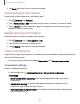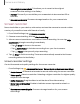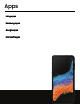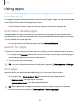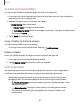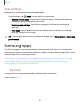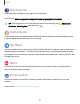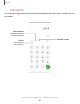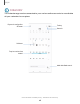User Manual
Table Of Contents
- Samsung Galaxy XCover6 Pro User Guide
- Contents
- Getting started
- Galaxy XCover6 Pro
- Set up your device
- Start using your device
- Turn on your device
- Use the Setup Wizard
- Bring data from an old device
- Lock or unlock your device
- XCover button settings
- Top button settings
- Side button settings
- Accounts
- Set up voicemail
- Navigation
- Navigation bar
- Customize your home screen
- Bixby
- Modes and Routines
- Digital wellbeing and parental controls
- Biometric security
- Memory card
- Multi window
- Edge panels
- Enter text
- Camera and Gallery
- Apps
- Settings
- Learn more
- Legal information
App settings
Manage your downloaded and preloaded apps.
◌
From Settings, tap Apps. Tap an option to customize:
•
Choose default apps: Choose which apps to use for making calls, sending
messages, going to websites, and more.
•
Samsung app settings: Tap a Samsung app in the list and customize its
settings.
•
Your apps: Tap an app to review information about its privacy and usage
settings. Options vary by app.
TIP To reset app options that have been changed, tap More options > Reset app
preferences.
Samsung apps
The following apps may be preloaded or downloaded over-the-air to your device
during setup. Apps can be downloaded from Galaxy Store and the Google Play
™
store.
Options may vary by service provider.
ARZone| Gaming Hub| Global Goals| Members| News| Smart Switch| SmartThings|
Store| Tips| TV| Wearable| Calculator| Calendar| Clock| Contacts| Internet|
Messages| MyFiles| Phone| Health| Notes
ARZone
Access all of your Augmented Reality (AR) features in one place.
Learn more: AR Zone
56
Apps