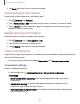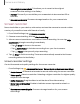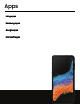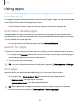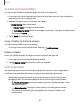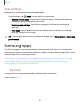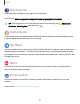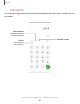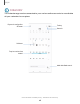User Manual
Table Of Contents
- Samsung Galaxy XCover6 Pro User Guide
- Contents
- Getting started
- Galaxy XCover6 Pro
- Set up your device
- Start using your device
- Turn on your device
- Use the Setup Wizard
- Bring data from an old device
- Lock or unlock your device
- XCover button settings
- Top button settings
- Side button settings
- Accounts
- Set up voicemail
- Navigation
- Navigation bar
- Customize your home screen
- Bixby
- Modes and Routines
- Digital wellbeing and parental controls
- Biometric security
- Memory card
- Multi window
- Edge panels
- Enter text
- Camera and Gallery
- Apps
- Settings
- Learn more
- Legal information
Gaming Hub
Automatically arrange all your games in one place.
Learn more: samsung.com/us/support/owners/app/game-launcher
TIPIf Gaming Hub is not in the Apps list, then from Settings, tap Advanced
features > Gaming Hub, and then tap .
Global Goals
Learn more about the Global Goals initiative and contribute towards donations that
support these causes with ads from this app.
Members
Get more and do more from your Galaxy device. Enjoy DIY support tools and exclusive
experiences and content — for Samsung members only. Samsung Members may be
preloaded on your device, or you can download and install it from Galaxy Store or the
Google Play store.
News
Access live TV shows, news and articles from numerous sources, and interactive
games entirely free of charge.
Smart Switch
Use Smart Switch to transfer contacts, photos, and other content from your old
device.
Learn more: Bring data from an old device
57
Apps