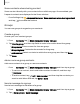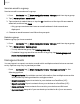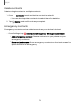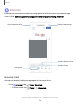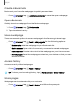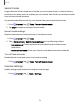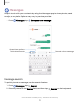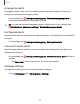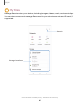User Manual
Table Of Contents
- Samsung Galaxy XCover6 Pro User Guide
- Contents
- Getting started
- Galaxy XCover6 Pro
- Set up your device
- Start using your device
- Turn on your device
- Use the Setup Wizard
- Bring data from an old device
- Lock or unlock your device
- XCover button settings
- Top button settings
- Side button settings
- Accounts
- Set up voicemail
- Navigation
- Navigation bar
- Customize your home screen
- Bixby
- Modes and Routines
- Digital wellbeing and parental controls
- Biometric security
- Memory card
- Multi window
- Edge panels
- Enter text
- Camera and Gallery
- Apps
- Settings
- Learn more
- Legal information
Secret mode
Pages visited in Secret mode are not listed in your browser history or search history,
and leave no traces (such as cookies) on your device. Secret tabs are a darker shade
than the normal tab windows.
Any downloaded files remain on your device after you close the Secret tab.
1.
From Internet, tap Tabs > Turn on Secret mode.
2. Tap Start to begin browsing in Secret mode.
Secret mode settings
Require a password or biometric lock to use Secret mode.
1.
From Internet, tap Tabs.
2.
Tap More options > Secret mode settings for the following options:
•
Use password: Create a password to enable Secret mode and use
biometrics.
•
Reset Secret mode: Erase your Secret mode data and restore defaults.
Turn off Secret mode
Disable Secret mode and return to normal browsing.
◌
From Internet, tap Tabs > Turn off Secret mode.
Internet settings
Modify settings associated with using the Internetapp.
◌
From Internet, tap Tools > Settings.
76
Apps