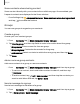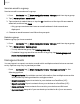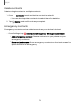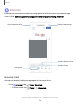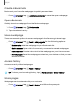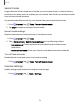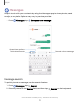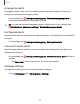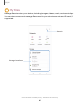User Manual
Table Of Contents
- Samsung Galaxy XCover6 Pro User Guide
- Contents
- Getting started
- Galaxy XCover6 Pro
- Set up your device
- Start using your device
- Turn on your device
- Use the Setup Wizard
- Bring data from an old device
- Lock or unlock your device
- XCover button settings
- Top button settings
- Side button settings
- Accounts
- Set up voicemail
- Navigation
- Navigation bar
- Customize your home screen
- Bixby
- Modes and Routines
- Digital wellbeing and parental controls
- Biometric security
- Memory card
- Multi window
- Edge panels
- Enter text
- Camera and Gallery
- Apps
- Settings
- Learn more
- Legal information
Delete conversations
You can remove your conversion history by deleting conversations.
1.
From Messages, tap More options > Delete.
2. Tap each conversation you want to delete.
3.
Tap Delete all, and confirm when prompted.
Emergency messaging
Send a message with pictures and audio to your emergency contacts.
◌
From Settings, tap Safety and emergency > Emergency SOS. Enable to start
the following actions by pressing Side button five times:
•
Require swipe to call:Enable to require swiping the Call button in addition to
pressing Side button five times to dial your emergency number.
•
Emergency number to call: Choose the number to dial for an emergency call.
•
Send SOS to emergency contacts:Enable to send your location to your
emergency contacts.
TIP You can also activate Emergency SOSby pressing Side button and Volume
down button, and then tapping Emergency call.
Emergency sharing
Send a message with pictures and audio to your emergency contacts.
1.
From Settings, tap Safety and emergency > Emergencysharing. Choose what
to send to your emergency contacts if you need help:
•
Attachpictures: Take and send pictures from your front and rear cameras.
•
Attach audio recording:Record and send five seconds of audio.
2. Tap Start emergency sharing to send your selected media to your emergency
contacts.
78
Apps