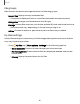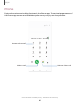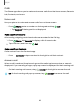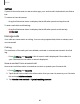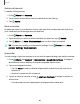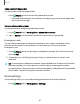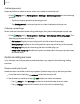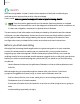User Manual
Table Of Contents
- Samsung Galaxy XCover6 Pro User Guide
- Contents
- Getting started
- Galaxy XCover6 Pro
- Set up your device
- Start using your device
- Turn on your device
- Use the Setup Wizard
- Bring data from an old device
- Lock or unlock your device
- XCover button settings
- Top button settings
- Side button settings
- Accounts
- Set up voicemail
- Navigation
- Navigation bar
- Customize your home screen
- Bixby
- Modes and Routines
- Digital wellbeing and parental controls
- Biometric security
- Memory card
- Multi window
- Edge panels
- Enter text
- Camera and Gallery
- Apps
- Settings
- Learn more
- Legal information
Decline a call
You can choose to decline an incoming call. If you are using an app, a pop-up screen is
displayed for the incoming call.
◌
On the incoming call screen, drag Decline to the left to reject the call and send
it to your voicemail.
TIPOn the incoming pop-up screen, tap Decline to reject the call and send it
to your voicemail.
Decline with a message
You can choose to decline an incoming call with a text message response.
◌
On the incoming call screen, drag Send message upward and select a message.
TIPOn the incoming call pop-up screen, tap Sendmessage and select a
message.
End a call
◌
Tap End call when you are ready to end your call.
Actions while on a call
You can adjust call volume, switch to a headset or speaker, and even multitask while
on a call.
Adjust the call volume
Make the call louder or quieter.
◌
Press Volume buttons to increase or decrease the volume.
•
Tap Mute to turn off the microphone.
Switch to headset or speaker
Listen to the call using the speaker or through a Bluetooth
®
headset (not included).
◌
Tap Speaker to hear the caller using the speaker or tap Bluetooth to
hear the caller using a Bluetooth headset.
84
Apps