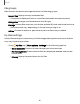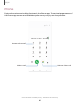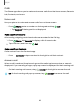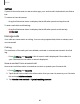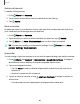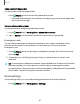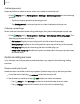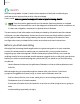User Manual
Table Of Contents
- Samsung Galaxy XCover6 Pro User Guide
- Contents
- Getting started
- Galaxy XCover6 Pro
- Set up your device
- Start using your device
- Turn on your device
- Use the Setup Wizard
- Bring data from an old device
- Lock or unlock your device
- XCover button settings
- Top button settings
- Side button settings
- Accounts
- Set up voicemail
- Navigation
- Navigation bar
- Customize your home screen
- Bixby
- Modes and Routines
- Digital wellbeing and parental controls
- Biometric security
- Memory card
- Multi window
- Edge panels
- Enter text
- Camera and Gallery
- Apps
- Settings
- Learn more
- Legal information
Make a call with Speed dial
You can make a call using Speed dial.
◌
From Phone, touch and hold the Speed dial number.
•
If the Speed dial number is more than one digit long, enter the first digits, and
then hold the last digit.
Remove a Speed dial number
You can remove an assigned Speed dial number.
1.
From Phone, tap More options > Speed dial numbers.
2.
Tap Delete by the contact you want to remove from Speed dial.
Emergency calls
You can dial the emergency telephone number in your region regardless of the
phone’s service status. If your phone is not activated, you can only make an
emergency call.
1.
From Phone, enter the emergency telephone number (911 in North America)
and tap Call.
2. Complete your call. During this type of call, you have access to most in-call
features.
TIP The emergency telephone number can be dialed even if the phone is locked,
allowing anyone to use your phone to call for help in an emergency. When
accessed from a locked screen, only the emergency calling feature is accessible
to the caller. The rest of the phone remains locked.
Phone settings
These settings allow you to modify settings associated with the Phone app.
◌
From Phone, tap More options > Settings.
87
Apps