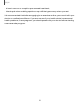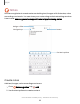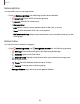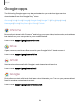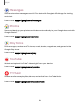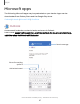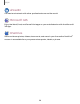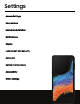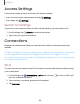User Manual
Table Of Contents
- Samsung Galaxy XCover6 Pro User Guide
- Contents
- Getting started
- Galaxy XCover6 Pro
- Set up your device
- Start using your device
- Turn on your device
- Use the Setup Wizard
- Bring data from an old device
- Lock or unlock your device
- XCover button settings
- Top button settings
- Side button settings
- Accounts
- Set up voicemail
- Navigation
- Navigation bar
- Customize your home screen
- Bixby
- Modes and Routines
- Digital wellbeing and parental controls
- Biometric security
- Memory card
- Multi window
- Edge panels
- Enter text
- Camera and Gallery
- Apps
- Settings
- Learn more
- Legal information
Notes options
You can edit, sort, or manage notes.
◌
From Samsung Notes, the following options are available:
•
Import PDF: Open a PDF in Samsung Notes.
•
Search: Search for a keyword.
•
More options:
–
Edit: Select notes to share, delete, save as file, lock, or move.
–
View: Switch between Grid, List, or Simple list.
–
Pin favorites to top: Keep notes marked as your favorites at the top of the
main page.
Notes menu
You can sort your notes by category.
◌
From Samsung Notes, tap Navigation drawer for the following options:
•
Settings: Customize settings for the Samsung Notes app.
•
All notes: Open a list of all notes.
•
Shared notes:Display notes shared with your contacts through your
Samsung account.
•
Trash: Review deleted notes for up to 15 days.
•
Folders: Arrange your notes by group.
•
Manage folders:Add, remove, and organize folders.
93
Apps