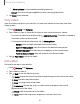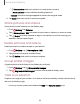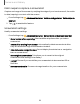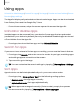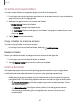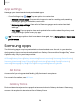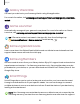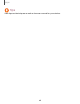User Manual
Table Of Contents
- Samsung Galaxy S20 FE 5G User manual
- Contents
- Getting started
- Galaxy S20 FE 5G
- Set up your device
- Start using your device
- Turn on your device
- Use the Setup Wizard
- Bring data from an old device
- Lock or unlock your device
- Side key settings
- Accounts
- Set up voicemail
- Navigation
- Navigation bar
- Customize your home screen
- Samsung Free
- Bixby
- Modes and Routines
- Digital wellbeing and parental controls
- Always On Display
- Biometric security
- Multi window
- Edge panels
- Enter text
- Camera and Gallery
- Apps
- Settings
- Access Settings
- Connections
- Sounds and vibration
- Notifications
- Display
- Dark mode
- Screen brightness
- Motion smoothness
- Eye comfort shield
- Screen mode
- Font size and style
- Screen zoom
- Full screen apps
- Camera cutout
- Screen timeout
- Accidental touch protection
- Touch sensitivity
- Show charging information
- Screen saver
- Lift to wake
- Double tap to turn on screen
- Double tap to turn off screen
- Keep screen on while viewing
- One‑handed mode
- Lock screen and security
- Screen lock types
- Find My Mobile
- Google Play Protect
- Security update
- Permission manager
- Controls and alerts
- Samsung Privacy
- Google Privacy
- Collect diagnostics
- Samsung Pass
- Secure Folder
- Secure Wi-Fi
- Private Share
- Samsung Blockchain Keystore
- Install unknown apps
- Encrypt SD card
- Password for factory data reset
- Set up SIM card lock
- View passwords
- Device administration
- Credential storage
- Advanced security settings
- Location
- Accounts
- Device maintenance
- Accessibility
- Other settings
- Learn more
- Legal information
8
C)
8
Camera and Gallery
Palm swipe to capture a screenshot
Capture an image of the screen by swiping the edge of your hand across it, from side
to side, keeping in contact with the screen.
1.
From Settings, tap
Advanced features > Motions and gestures > Palm swipe to
capture.
2.
Tap
to enable this feature.
Screenshot settings
Modify screenshot settings.
◌
From Settings, tap Advanced features > Screenshots and screen recorder.
l
Show toolbar after capturing: Show additional options after you take a
screenshot.
l
Delete after sharing from toolbar: Automatically delete screenshots after
they are shared through the screenshot toolbar.
l
Hide status and navigation bars: Do not display the status bar or navigation
bars on screenshots.
l
Save original screenshots: This allows you to revert to the original
screenshot after editing in the Gallery.
l
Format: Choose if you would like your screenshots to be saved as JPG or
PNG files.
l
Save screenshots in: Choose a storage location for your screenshots.
53