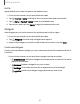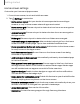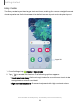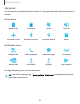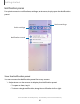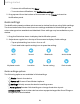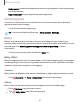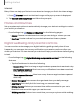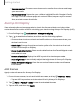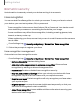User Manual
Table Of Contents
- Samsung Galaxy S20 FE 5G User manual
- Contents
- Getting started
- Galaxy S20 FE 5G
- Set up your device
- Start using your device
- Turn on your device
- Use the Setup Wizard
- Bring data from an old device
- Lock or unlock your device
- Side key settings
- Accounts
- Set up voicemail
- Navigation
- Navigation bar
- Customize your home screen
- Samsung Free
- Bixby
- Modes and Routines
- Digital wellbeing and parental controls
- Always On Display
- Biometric security
- Multi window
- Edge panels
- Enter text
- Camera and Gallery
- Apps
- Settings
- Access Settings
- Connections
- Sounds and vibration
- Notifications
- Display
- Dark mode
- Screen brightness
- Motion smoothness
- Eye comfort shield
- Screen mode
- Font size and style
- Screen zoom
- Full screen apps
- Camera cutout
- Screen timeout
- Accidental touch protection
- Touch sensitivity
- Show charging information
- Screen saver
- Lift to wake
- Double tap to turn on screen
- Double tap to turn off screen
- Keep screen on while viewing
- One‑handed mode
- Lock screen and security
- Screen lock types
- Find My Mobile
- Google Play Protect
- Security update
- Permission manager
- Controls and alerts
- Samsung Privacy
- Google Privacy
- Collect diagnostics
- Samsung Pass
- Secure Folder
- Secure Wi-Fi
- Private Share
- Samsung Blockchain Keystore
- Install unknown apps
- Encrypt SD card
- Password for factory data reset
- Set up SIM card lock
- View passwords
- Device administration
- Credential storage
- Advanced security settings
- Location
- Accounts
- Device maintenance
- Accessibility
- Other settings
- Learn more
- Legal information
Internet
Bixby Vision can help you find out more about an image you find in the Internet app.
1.
From Internet, touch and hold an image until a pop-up menu is displayed.
2. Tap Search with Bixby Vision and follow the prompts.
Modes and Routines
Set up modes and routines to automatically change your device's settings to match
your activity or situation.
◌
From Settings, tap Modes and Routines for the following pages:
•
Modes: Choose a mode based on what you are doing or where you are.
•
Routines:Create routines for your device based on times or places.
Digital wellbeing and parental controls
You can monitor and manage your digital habits by getting a daily view of how
frequently you use apps, how many notifications you receive, and how often you
check your device. You can also set your device to help you wind down before going
to bed.
◌
From Settings, tap Digital Wellbeing and parental controls for the following
features:
•
Tap the Dashboard to view the following:
–
Screen time: View how long an app has been opened and used each day.
–
Notifications received: View how many notifications have been received
from an app each day.
–
Times opened/Unlocks: View how many times an app has been opened
each day.
•
Screen time goal: Set a screen time goal and view your daily average.
•
App timers: Set a daily limit for how long you use each app.
•
Driving monitor: Review your screen time while connected to your car's
Bluetooth and see which apps you use the most.
•
Walking monitor: Review how much time you use your phone while walking.
28
Getting started