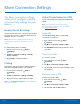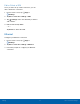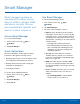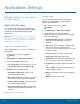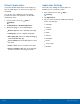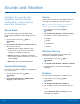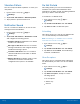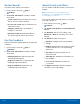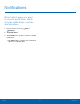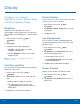User Manual
Table Of Contents
- SAMSUNG Galaxy S7 User Manual
- Table of Contents
- Getting Started
- Know Your Device
- Calling
- Applications
- Settings
- How to Use Settings
- Wi‑Fi
- Bluetooth
- Airplane Mode
- Data Usage
- NFC and Payment
- More Connection Settings
- Smart Manager
- Applications Settings
- Sounds and Vibration
- Notifications
- Display
- Advanced Features
- Wallpaper
- Themes
- Home Screen Settings
- Lock Screen and Security
- Privacy and Safety
- Easy Mode
- Accessibility
- Accounts
- Google Settings
- Backup and Reset
- Language and Input
- Battery
- Storage
- Date and Time
- Help
- System Update
- About Device
85
Display
Settings
Display
Configure your display’s
brightness, screen timeout delay,
and other display settings.
Brightness
Adjust the screen brightness to suit your
surroundings or personal preference. You may also
want to adjust screen brightness to conserve battery
power.
1. From a Home screen, tap Apps >
Settings.
2. Tap Display.
3. Customize options under Brightness:
•
Tap Auto to allow the device to adjust
brightness automatically.
•
Drag the Brightness slider to set a custom
brightness level.
Note: You can also control Brightness from the
Notification panel.
Font Size and Style
You can set the font size and style for all text that is
displayed on the screen.
1. From a Home screen, tap Apps >
Settings.
2. Tap Display > Font to choose a font size and
style.
•
Drag the slider to adjust the font size.
•
Tap a font style to select a font, or tap
Download fonts to find new fonts from
GalaxyApps.
3. Tap Done to set the font size and style.
Display Scaling
You can choose to scale icons in order to view more
or less on your screen at one time.
1. From a Home screen, tap Apps >
Settings.
2. Tap Display > Display scaling and choose the
scaling size.
3. Tap Done to save.
Icon Backgrounds
You can show icons with a shaded background
to make them stand out on the Home screen and
Appslist screen.
1. From a Home screen, tap Apps >
Settings.
2. Tap Display > Icon backgrounds and choose
one of the following options:
•
Icons only: Show icons only.
•
Icons with backgrounds: Show icons with
shaded backgrounds.
3. Tap Done, and confirm when prompted.
Screen Timeout
Turn the screen off after a set amount of time.
1. From a Home screen, tap Apps >
Settings.
2. Tap Display > Screen timeout and choose a
time period.