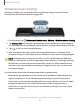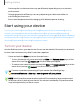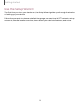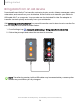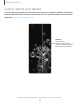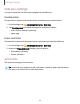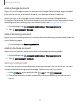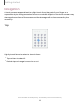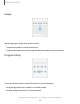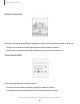User Manual
Table Of Contents
- Samsung Galaxy S20 5G| S20+ 5G|S20 Ultra 5G User Manual
- Contents
- Getting started
- Galaxy S20 Ultra 5G
- Galaxy S20+ 5G
- Galaxy S20 5G
- Set up your device
- Start using your device
- Turn on your device
- Use the Setup Wizard
- Bring data from an old device
- Lock or unlock your device
- Side key settings
- Accounts
- Set up voicemail
- Navigation
- Navigation bar
- Customize your home screen
- Samsung Free
- Bixby
- Digital wellbeing and parental controls
- Always On Display
- Biometric security
- Mobile continuity
- Multi window
- Edge panels
- Enter text
- Emergency mode
- Camera and Gallery
- Apps
- Settings
- Access Settings
- Connections
- Sounds and vibration
- Notifications
- Display
- Dark mode
- Screen brightness
- Motion smoothness
- Eye comfort shield
- Screen mode
- Font size and style
- Screen zoom
- Screen resolution
- Full screen apps
- Screen timeout
- Accidental touch protection
- Touch sensitivity
- Show charging information
- Screen saver
- Lift to wake
- Double tap to turn on screen
- Double tap to turn off screen
- Keep screen on while viewing
- One‑handed mode
- Lock screen and security
- Screen lock types
- Google Play Protect
- Security update
- Find My Mobile
- Find My Device
- Samsung Pass
- Secure Folder
- Private Share
- Install unknown apps
- Encrypt or decrypt SD card
- Set up SIM card lock
- View passwords
- Device administration
- Credential storage
- Advanced security settings
- Permission manager
- Controls and alerts
- Samsung Privacy
- Google Privacy
- Location
- Accounts
- Device maintenance
- Accessibility
- Other settings
- Learn more
- Legal information
-~
a
-~-
Getting started
•
Call reception or data services may be affected, depending on your network
environment.
•
Charging speed or efficiency can vary depending on device condition or
surrounding environment.
•
Do not use headphones while charging with Wireless power sharing.
Start using your device
Turn on your device | Use the Setup Wizard | Bring data from an old device | Lock or
unlock your device | Side key settings | Accounts | Set up voicemail | Navigation |
Navigation bar | Customize your home screen | Samsung Free | Bixby | Digital wellbeing
and parental controls | Always On Display | Biometric security | Mobile continuity | Multi
window | Edge panels | Enter text | Emergency mode
Turn on your device
Use the Side key to turn your device on. Do not use the device if the body is cracked or
broken. Use the device only after it has been repaired.
◌
Press and hold the Side key to turn the device on.
•
To turn the device off, press and hold the Side and Volume down keys at the
same time, and tap
Power off. Confirm when prompted.
•
To restart your device, press and hold the Side and Volume down keys at the
same time, and tap Restart. Confirm when prompted.
TIP To learn more about powering off your device from Settings, tap
Advanced features > Side key > How to power off your phone.
NOTE Best 5G performance requires optimal 5G connection and unobstructed
antennas (rear of device); see carrier for network availability; 5G performance
may be impacted by a case or cover.
12