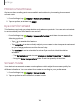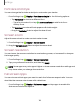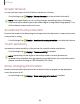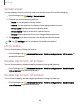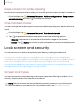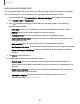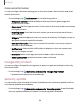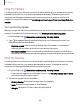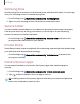User Manual
Table Of Contents
- Samsung Galaxy S20 5G| S20+ 5G|S20 Ultra 5G User Manual
- Contents
- Getting started
- Galaxy S20 Ultra 5G
- Galaxy S20+ 5G
- Galaxy S20 5G
- Set up your device
- Start using your device
- Turn on your device
- Use the Setup Wizard
- Bring data from an old device
- Lock or unlock your device
- Side key settings
- Accounts
- Set up voicemail
- Navigation
- Navigation bar
- Customize your home screen
- Samsung Free
- Bixby
- Digital wellbeing and parental controls
- Always On Display
- Biometric security
- Mobile continuity
- Multi window
- Edge panels
- Enter text
- Emergency mode
- Camera and Gallery
- Apps
- Settings
- Access Settings
- Connections
- Sounds and vibration
- Notifications
- Display
- Dark mode
- Screen brightness
- Motion smoothness
- Eye comfort shield
- Screen mode
- Font size and style
- Screen zoom
- Screen resolution
- Full screen apps
- Screen timeout
- Accidental touch protection
- Touch sensitivity
- Show charging information
- Screen saver
- Lift to wake
- Double tap to turn on screen
- Double tap to turn off screen
- Keep screen on while viewing
- One‑handed mode
- Lock screen and security
- Screen lock types
- Google Play Protect
- Security update
- Find My Mobile
- Find My Device
- Samsung Pass
- Secure Folder
- Private Share
- Install unknown apps
- Encrypt or decrypt SD card
- Set up SIM card lock
- View passwords
- Device administration
- Credential storage
- Advanced security settings
- Permission manager
- Controls and alerts
- Samsung Privacy
- Google Privacy
- Location
- Accounts
- Device maintenance
- Accessibility
- Other settings
- Learn more
- Legal information
0
g
Settings
Set a secure screen lock
It is recommended that you secure your device using a secure screen lock (Pattern,
PIN, or Password). This is necessary to set up and enable biometric locks.
1.
From Settings, tap
Lock screen > Screen lock type and tap a secure screen
lock (Pattern, PIN, or Password).
2.
Tap
to enable showing notifications on the lock screen. The following
options are available:
•
Icon only: Show only notification icons with no details on the lock screen.
•
Details: Display notification details on the lock screen.
•
Transparency: Set the transparency value of notification cards.
•
Auto-reverse text color: Reverse the color of notification text based on the
background color.
•
Hide content: Do not show notifications in the Notification panel.
•
Notifications to show: Choose which notifications to show on the Lock screen.
•
Show on Always On Display: Display notifications on the Always on Display
screen.
3. Tap Done to exit the menu.
4. Configure the following screen lock options:
•
Smart Lock: Unlock your device automatically when trusted locations or
other devices have been detected. A secure screen lock is required for this
feature.
•
Secure lock settings: Customize your secure lock settings. A secure screen
lock is required for this feature.
•
Always On Display: Enable the Always On Display screen. For more
information, see Always On Display.
137