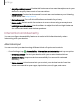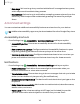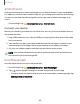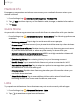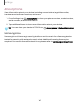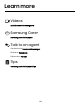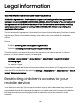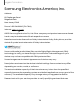User Manual
Table Of Contents
- Samsung Galaxy S20 5G| S20+ 5G|S20 Ultra 5G User Manual
- Contents
- Getting started
- Galaxy S20 Ultra 5G
- Galaxy S20+ 5G
- Galaxy S20 5G
- Set up your device
- Start using your device
- Turn on your device
- Use the Setup Wizard
- Bring data from an old device
- Lock or unlock your device
- Side key settings
- Accounts
- Set up voicemail
- Navigation
- Navigation bar
- Customize your home screen
- Samsung Free
- Bixby
- Digital wellbeing and parental controls
- Always On Display
- Biometric security
- Mobile continuity
- Multi window
- Edge panels
- Enter text
- Emergency mode
- Camera and Gallery
- Apps
- Settings
- Access Settings
- Connections
- Sounds and vibration
- Notifications
- Display
- Dark mode
- Screen brightness
- Motion smoothness
- Eye comfort shield
- Screen mode
- Font size and style
- Screen zoom
- Screen resolution
- Full screen apps
- Screen timeout
- Accidental touch protection
- Touch sensitivity
- Show charging information
- Screen saver
- Lift to wake
- Double tap to turn on screen
- Double tap to turn off screen
- Keep screen on while viewing
- One‑handed mode
- Lock screen and security
- Screen lock types
- Google Play Protect
- Security update
- Find My Mobile
- Find My Device
- Samsung Pass
- Secure Folder
- Private Share
- Install unknown apps
- Encrypt or decrypt SD card
- Set up SIM card lock
- View passwords
- Device administration
- Credential storage
- Advanced security settings
- Permission manager
- Controls and alerts
- Samsung Privacy
- Google Privacy
- Location
- Accounts
- Device maintenance
- Accessibility
- Other settings
- Learn more
- Legal information
8
Settings
Medical info
Emergency responders and others can access your medical info even when your
device is locked.
1.
From Settings, tap
Safety and emergency > Medical info.
2.
Tap
Edit and then tap any of the fields to add, change, or delete information.
3. Tap Save.
Quick Share
Anyone with a Samsung account can use Quick Share to share files with your device.
◌
From Settings, tap Advanced features > Quick Share. The following options are
available:
•
Samsung account: Tap to sign in and share with more people.
•
Phone name: Edit the name of your phone that will be seen by other devices.
•
Who can share with you: Disable sharing, allow only Samsung account users
in your contacts to share, or allow anyone nearby to share with you.
•
Convert videos to compatible format: HDR10+ and high resolution videos will
be converted to standard resolution videos.
•
Link sharing history:
View sharing history for your Samsung account.
•
Use Wi-Fi only: Tap to enable Quick Share only when connected to Wi-Fi.
•
Auto delete expired files: Tap to select an option to manage how your files
are deleted or to turn the setting off.
•
Privacy notice: Explains how Samsung handles your information when you
use Quick share services.
•
About Quick Share: Tap to see additional information about Quick Share
including version, the Terms and Conditions, and more.
Labs
Try experimental features. Some features may not work correctly with all apps.
1.
From Settings, tap
Advanced features > Labs.
2.
Tap
to enable an experimental feature.
166