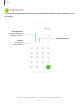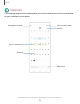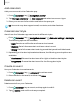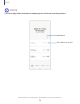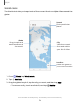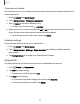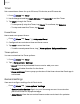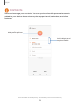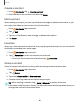User Manual
Table Of Contents
- Samsung Galaxy S20 5G| S20+ 5G|S20 Ultra 5G User Manual
- Contents
- Getting started
- Galaxy S20 Ultra 5G
- Galaxy S20+ 5G
- Galaxy S20 5G
- Set up your device
- Start using your device
- Turn on your device
- Use the Setup Wizard
- Bring data from an old device
- Lock or unlock your device
- Side key settings
- Accounts
- Set up voicemail
- Navigation
- Navigation bar
- Customize your home screen
- Samsung Free
- Bixby
- Digital wellbeing and parental controls
- Always On Display
- Biometric security
- Mobile continuity
- Multi window
- Edge panels
- Enter text
- Emergency mode
- Camera and Gallery
- Apps
- Settings
- Access Settings
- Connections
- Sounds and vibration
- Notifications
- Display
- Dark mode
- Screen brightness
- Motion smoothness
- Eye comfort shield
- Screen mode
- Font size and style
- Screen zoom
- Screen resolution
- Full screen apps
- Screen timeout
- Accidental touch protection
- Touch sensitivity
- Show charging information
- Screen saver
- Lift to wake
- Double tap to turn on screen
- Double tap to turn off screen
- Keep screen on while viewing
- One‑handed mode
- Lock screen and security
- Screen lock types
- Google Play Protect
- Security update
- Find My Mobile
- Find My Device
- Samsung Pass
- Secure Folder
- Private Share
- Install unknown apps
- Encrypt or decrypt SD card
- Set up SIM card lock
- View passwords
- Device administration
- Credential storage
- Advanced security settings
- Permission manager
- Controls and alerts
- Samsung Privacy
- Google Privacy
- Location
- Accounts
- Device maintenance
- Accessibility
- Other settings
- Learn more
- Legal information
Q
Alarm
in
1
hour
49
minutes
Mon,
Jan
31,
12
:
00
PM
+
SMTWTFS
C>
-----
S
MTWTF
S O
S
MTWTF
S O
Al
ar
m
World
clock Stopwatch Timer
Ill 0
<
Apps
Clock
The Clock app offers features for keeping track of time and setting alarms.
Turn alarm on or off
Add alarm
Devices and software are constantly evolving — the illustrations you see here are for reference only.
74