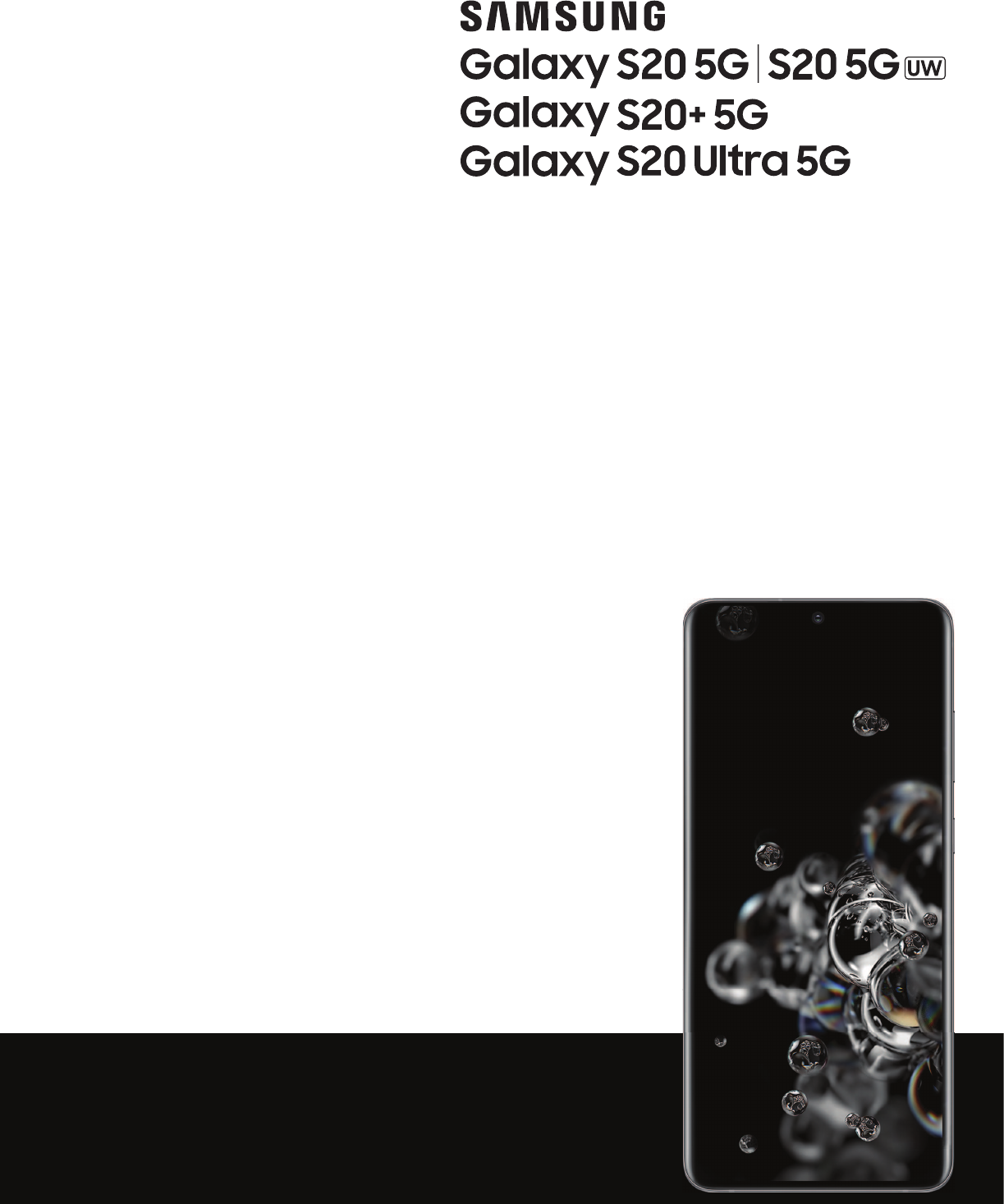User manual
Contents Features Mobile continuity | Bixby | Biometric security | Dark mode Getting started Device layout: Galaxy S20 5G | Galaxy S20 5G UW | Galaxy S20+ 5G | Galaxy S20 Ultra 5G Set up your device: Charge the battery | Wireless PowerShare | Accessories Start using your device: Turn on your device | Use the Setup Wizard | Transfer data from an old device | Lock or unlock your device | Side key settings | Accounts | Set up voicemail | Navigation | Navigation bar | Customize your home screen | Samsung Daily
Contents Samsung apps Galaxy Essentials | AR Zone | Bixby | Galaxy Store | Galaxy Wearable | Game Launcher | Samsung Global Goals | SmartThings | Tips | Calculator | Calendar | Clock | Contacts | Internet | Messages | My Files | Phone | Samsung Health | Samsung Notes | Samsung Pay Google apps Chrome | Drive | Duo | Gmail | Google | Google Pay | Maps | Photos | Play Movies & TV | Play Store | YouTube | YT Music Carrier apps Call Filter | Cloud | Digital Secure | My Verizon | Smart Family | Visual Voicemai
Getting started Galaxy S20 5G Galaxy S20 5G UW Galaxy S20+ 5G Galaxy S20 Ultra 5G Set up your device Start using your device 3
Getting started Galaxy S20 5G Front camera Flash Volume keys Side key Rear cameras Fingerprint scanner USB charger/Audio port Devices and software are constantly evolving — the illustrations you see here are for reference only.
Getting started Galaxy S20 5G UW Front camera Flash Volume keys Side key Rear cameras Fingerprint scanner USB charger/Audio port Devices and software are constantly evolving — the illustrations you see here are for reference only.
Getting started Galaxy S20+ 5G Front camera Flash Volume keys Side key Rear cameras Fingerprint scanner USB charger/Audio port Devices and software are constantly evolving — the illustrations you see here are for reference only.
Getting started Galaxy S20 Ultra 5G Front camera Flash Volume keys Side key Rear cameras Fingerprint scanner USB charger/Audio port Devices and software are constantly evolving — the illustrations you see here are for reference only.
Getting started Set up your device Charge the battery | Wireless PowerShare | Accessories Your device uses a nano-SIM card. A SIM card may be preinstalled, or you may be able to use your previous SIM card. Network indicators for 5G service are based on your carrier’s specifications and network availability. Contact your carrier for more details. Install SIM/microSD card Place the SIM card and optional microSD card (sold separately) into the tray with the gold contacts facing down.
Getting started NOTE Your device is IP68 rated for dust and water resistance. To maintain the water-resistant and dust-resistant features of your device, make sure that the SIM card/Memory card tray openings are maintained free of dust and water, and the tray is securely inserted prior to any exposure to liquids. For more information, see Maintaining water and dust resistance. Charge the battery Your device is powered by a rechargeable battery.
Getting started Wireless PowerShare Wirelessly charge your compatible Samsung devices using your phone. Some features are not available while sharing power. 1. From Quick Settings, tap Wireless PowerShare to enable this feature. 2. With the phone face down, place the compatible device on the back of the phone to charge. A notification sound or vibration occurs when charging begins. NOTE Wireless PowerShare works with most Qi-Certified devices. Requires minimum 30% battery to share.
Getting started • Charging speed or efficiency can vary depending on device condition or surrounding environment. • Do not use headphones. Accessories Supported accessories (sold separately) can be configured through Settings. This option may only appear after you have connected an accessory to your device. Visit samsung.com/us/mobile/mobile-accessories to learn more. ◌ From Settings, tap Advanced features > Accessories.
Getting started Use the Setup Wizard The first time you turn your device on, the Setup Wizard guides you through the basics of setting up your device. Follow the prompts to choose a default language, connect to a Wi-Fi® network, set up accounts, choose location services, learn about your device’s features, and more.
Getting started Transfer data from an old device Use Smart Switch™ to transfer contacts, photos, music, videos, messages, notes, calendars, and more from your old device. Smart Switch can transfer your data via USB cable, Wi-Fi, or computer. Visit samsung.com/us/support/owners/app/smart-switch to learn more. 1. From Settings, tap Accounts and backup > Smart Switch. 2. Follow the prompts and select the content to transfer.
Getting started Lock or unlock your device Use your device’s screen lock features to secure your device. By default, the device locks automatically when the screen times out. For more information about screen locks, see Lock screen and security. Side key Press to lock. Press to turn on the screen, and then swipe the screen to unlock it. Devices and software are constantly evolving — the illustrations you see here are for reference only.
Getting started Side key settings You can customize the shortcuts assigned to the Side key. Double press Choose which feature is launched when the Side key is pressed twice. 1. From Settings, tap Advanced features > Side key. 2. Tap Double press to enable this feature, and tap an option: l Quick launch camera (default) l Open Bixby l Open app Press and hold Choose which feature is launched when you press and hold the Side key. 1. From Settings, tap Advanced features > Side key. 2.
Getting started NOTE When you sign in to a Google Account, Factory Reset Protection (FRP) is activated. FRP requires your Google Account information when resetting to factory settings. For more information, see Factory Reset Protection. Add a Samsung account Sign in to your Samsung account to access exclusive Samsung content and make full use of Samsung apps. 1. From Settings, tap 2. Tap Accounts and backup > Accounts. Add account > Samsung account.
Getting started Navigation A touch screen responds best to a light touch from the pad of your finger or a capacitive stylus. Using excessive force or a metallic object on the touch screen may damage the surface of the screen and the damage will not be covered by the warranty. Tap Lightly touch items to select or launch them. l Tap an item to select it. l Double-tap an image to zoom in or out. Devices and software are constantly evolving — the illustrations you see here are for reference only.
Getting started Swipe Lightly drag your finger across the screen. l Swipe the screen to unlock the device. l Swipe the screen to scroll through the Home screens or menu options. Devices and software are constantly evolving — the illustrations you see here are for reference only.
Getting started Drag and drop Touch and hold an item, and then move it to a new location. l Drag an app shortcut to add it to a Home screen. l Drag a widget to place it in a new location. Devices and software are constantly evolving — the illustrations you see here are for reference only.
Getting started Zoom in and out Bring your thumb and forefinger together or apart on the screen to zoom in and out. l Move your thumb and forefinger together on the screen to zoom out. l Move your thumb and forefinger apart on the screen to zoom in. Devices and software are constantly evolving — the illustrations you see here are for reference only.
Getting started Touch and hold Touch and hold items to activate them. l Touch and hold a field to display a pop-up menu of options. l Touch and hold a Home screen to customize the Home screen. Devices and software are constantly evolving — the illustrations you see here are for reference only.
Getting started Navigation bar You may navigate your device by using either the navigation buttons or full screen gestures. Back Recent apps Home Devices and software are constantly evolving — the illustrations you see here are for reference only.
Getting started Navigation buttons Use buttons along the bottom of the screen for quick navigation. This is the default setting. 1. From Settings, tap Display > Navigation bar > Navigation buttons. 2. Tap an option under Button order to choose which side of the screen the Back and Recent apps icons display. Full screen gestures Hide the navigation buttons at the bottom of the screen for an unobstructed screen experience. Instead swipe to navigate your device. 1. From Settings, tap the feature.
Getting started Customize your home screen The Home screen is the starting point for navigating your device. You can place your favorite apps and widgets here, in addition to setting up additional Home screens, removing screens, changing the order of screens, and choosing a main Home screen. App icons | Wallpaper | Themes | Icons | Widgets | Home screen settings | Easy mode | Status bar | Notification panel App icons Use app icons to launch an app from any Home screen.
Getting started 3. Tap a picture or video to choose it. • If choosing a single picture, choose which screen or screens you want to apply the wallpaper to. • Videos and multiple pictures can only be applied to the Lock screen. • If choosing videos or pictures from the Gallery, tap on one or more items, and then tap Done. 4. Tap Set on Home screen, Set on Lock screen, or Set on Home and Lock screens (depending on which screens are applicable).
Getting started Widgets Add widgets to your home screens for quick access to info or apps. 1. From a Home screen, touch and hold the screen. 2. Tap Widgets, and then touch and hold a widget, drag it to a Home screen, and release it. Customize Widgets Once you have added a widget, you can customize where it's located and how it functions. ◌ From a Home screen, touch and hold a widget, and tap an option: • Remove from Home: Delete a widget from your screen.
Getting started • Add apps to Home screen: Automatically add newly-downloaded apps to the Home screen. • Swipe down for notification panel: Enable this feature to open the Notification panel by swiping down anywhere on the Home screen. • Rotate to landscape mode: Rotate the Home screen automatically when your device’s orientation is changed from portrait to landscape. • Hide apps: Choose apps to hide from the Home and App screens. Return to this screen to restore hidden apps.
Getting started Easy mode The Easy mode layout has larger text and icons, making for a more straightforward visual experience. Switch between the default screen layout and a simpler layout. Apps list 1. From Settings, tap 2. Tap Display > Easy mode. to enable this feature. The following options appear: • Touch and hold delay: Set how long it takes for a continuous touch to be recognized as a touch and hold. • High contrast keyboard: Choose a keyboard with high contrast colors.
Getting started Status bar The Status bar provides device information on the right side and notification alerts on the left. Status icons Battery full Battery low Airplane mode Bluetooth active Charging Mute Vibrate Wi-Fi active Location active Alarm Notification icons Missed calls Call in progress Call on hold New message Voicemail New email Download Upload Wi-Fi available App update Configure display options for the Status bar.
Getting started Notification panel For quick access to notifications, settings, and more, simply open the Notification panel. Device settings Quick settings View all Notification cards Devices and software are constantly evolving — the illustrations you see here are for reference only.
Getting started View the Notification panel You can access the Notification panel from any screen. 1. Drag the Status bar down to display the Notification panel. 2. Swipe down the list to see notification details. • To open an item, tap it. • To clear a single notification, drag the notification left or right. • To clear all notifications, tap Clear. • To customize notifications, tap Notification settings. 3. Drag upward from the bottom of the screen or tap Notification panel.
Getting started Customize Samsung Daily Use the More options menu to add and reorder cards, customize settings, and learn how to use Samsung Daily. 1. From a Home screen, swipe right. 2. Tap More options for the following options: • Cards: Tap cards to add them to your Samsung Daily page. • Settings: View the privacy policy, terms and conditions, and open source licensing and add a Samsung Daily icon to your Apps list. • Notices: View Samsung Daily notices. • Tips: Learn how to navigate Samsung Daily.
Getting started Camera Bixby Vision is available on the Camera viewfinder to help understand what you see. ◌ From Camera, tap More > Bixby Vision and follow the prompts. Gallery Bixby Vision can be used on pictures and images saved in the Gallery app. 1. From Gallery, tap a picture to view it. 2. Tap Bixby Vision and follow the prompts. Internet Bixby Vision can help you find out more about an image you find in the Internet app. 1.
Getting started • Wind down: Enable to turn the screen to grayscale and limit notifications before going to bed. • Volume monitor: Choose a sound source to monitor the volume and keep your ears safe. • Parental controls: Supervise your children’s digital life with Google’s Family Link app. You can choose apps, set content filters, keep an eye on screen time, and set screen time limits.
Getting started AOD themes Apply custom themes for Always On Display. 1. From a Home screen, touch and hold the screen, and tap Themes > AODs. • Tap an AOD to preview and download it to My Always On Displays. 2. Tap Navigation drawer > My stuff > AODs to see downloaded themes. 3. Tap an AOD, and then tap Apply. Biometric security Use biometrics to securely unlock your device and log in to accounts. Face recognition You can enable Face Recognition to unlock your screen.
Getting started • Stay on Lock screen: When you unlock your device with face recognition, stay on the Lock screen until you swipe the screen. • Faster recognition: Turn on for faster face recognition. Turn off to increase security and make it harder to unlock using an image or video of your likeness. • Require open eyes: Facial recognition will only recognize your face when your eyes are open.
Getting started Fingerprint verification settings Use fingerprint recognition to verify your identity in supported apps and actions. ◌ From Settings, tap Biometrics and security > Fingerprints. • Fingerprint unlock: Use your fingerprint for identification when unlocking your device. • Show icon when screen is off: Show the fingerprint icon when the screen is off. • Show animation when unlocking: Show an animation when you use fingerprint verification.
Getting started Mobile continuity Access storage and other functions of your device across compatible mobile devices and computers. Link to Windows | Samsung DeX for PC Link to Windows Achieve mobile continuity between your Samsung device and Windows-based PCs. Get instant access to your device’s photos, messages, and more on a PC by linking your devices. Pictures • Drag and drop pictures to Windows. • Open and edit pictures in the Your Photos app. • Share images with your contacts through Windows.
Getting started Link your device to your computer 1. From Settings, tap 2. Tap Advanced features > Link to Windows. to enable this feature. 3. Follow the prompts to connect your device to your PC. TIP You can also enable this feature from the Quick settings menu. Samsung DeX for PC Connect your device to a PC for an enhanced, multitasking experience. • Use your device and PC apps side-by-side. • Share the keyboard, mouse, and screen between the two devices.
Getting started Multi window Multitask by using multiple apps at the same time. Apps that support Multi window™ can be displayed together on a split screen. You can switch between the apps and adjust the size of their windows. Split screen control 1. From any screen, tap Recent apps. 2. Tap the app icon, and then tap Open in split screen view. 3. Tap an app in the other window to add it to the split screen view. • Drag the middle of the window border to adjust the window size.
Getting started Edge screen The Edge screen is made up of several customizable edge panels. Edge panels can be used to access apps, tasks, and contacts, as well as view news, sports, and other information. Apps panel | Smart Select | Tools | Configure Edge panels | Edge lighting | About Edge screen Edge handle Devices and software are constantly evolving — the illustrations you see here are for reference only.
Getting started Apps panel You can add up to ten apps in two columns to the Apps panel. 1. From any screen, drag the Edge handle to the center of the screen. Swipe until the Apps panel is displayed. 2. Tap an app or app pair to open it. To configure Apps panel: 1. From any screen, drag the Edge handle to the center of the screen. Swipe until the Apps panel is displayed. 2. Tap Add apps to folder to add other apps to the Apps panel.
Getting started Tools The Tools panel provides handy instruments for quick access. 1. From any screen, drag the Edge handle to the center of the screen. Swipe until the Tools panel is displayed. 2. Tap a tool to use: • Compass: Identify compass directions. – Tap Calibrate to calibrate the compass. • Tally counter: Use the plus and minus icons to add or subtract while counting. – Tap Vibration to enable or disable vibrations with each addition or subtraction.
Getting started More options: • – Reorder: Change the order of the panels by dragging them to the left or right. – Uninstall: Remove an Edge panel from your device. – Handle settings: Customize the position and style of the Edge handle. • Galaxy Store: Search for and download more Edge panels from Galaxy Store. 3. Tap Back to save changes. Edge panel position You can change the position of the Edge handle. 1. From the Edge screen, tap 2. Tap • Settings.
Getting started Edge lighting Set the Edge screen to light up when you receive calls or notifications, which makes alerts visible even when the screen is face-down. 1. From Settings, tap 2. Tap Display > Edge screen > Edge lighting. to enable the feature. Devices and software are constantly evolving — the illustrations you see here are for reference only.
Getting started Lighting style Customize the color, width, and transparency of the Edge lighting feature. 1. From Settings, tap Display > Edge screen > Edge lighting. 2. Tap Lighting style to customize: • Effect: Choose an edge effect. • Color: Choose a preset or custom color, and enable app colors. – Tap Add keyword to configure a custom lighting effect for specific text that appears in notification titles. • Advanced: Adjust other Edge lighting qualities.
Getting started Show Edge lighting Choose when Edge lighting will replace notifications. 1. From Settings, tap Display > Edge screen > Edge lighting. 2. Tap Show Edge lighting to choose: • While screen is on: Edge lighting will replace regular notification pop-ups. • While screen is off: Edge lighting will replace notifications that turn the screen on. • Always: Display edge lighting for all notifications regardless of if the screen is on or off.
Getting started Enter text Text can be entered using a keyboard or your voice. Expand toolbar Devices and software are constantly evolving — the illustrations you see here are for reference only.
Getting started Toolbar The toolbar provides quick access to features of the keyboard. ◌ From the Samsung keyboard, tap Expand toolbar for the following options: • Bitmoji: Create your own personal emoji and use it in stickers. • Clipboard: Access the clipboard. • Emojis: Insert an emoji. • GIF keyboard: Add animated GIFs. • Keyboard size: Adjust the height and width of the keyboard. • Modes: Select a keyboard layout.
Getting started Configure the Samsung keyboard Set customized options for the Samsung keyboard. ◌ From the Samsung keyboard, tap Settings for the following options: • Languages and types: Set the keyboard type and choose which languages are available on the keyboard. – To switch between languages, swipe the Space bar left or right. • Smart typing: Use predictive text and auto-correction features to prevent common typing mistakes. Type by swiping between letters.
Getting started Use Samsung voice input Instead of typing, enter text by speaking. Open settings Return to keyboard ◌ From the Samsung keyboard, tap Voice input and speak your text. Devices and software are constantly evolving — the illustrations you see here are for reference only.
Getting started Configure Samsung voice input Set customized options for Samsung voice input. 1. From the Samsung keyboard, tap 2. Tap Voice input. Settings for options. • Keyboard language: Choose the language for the keyboard. • Voice input language: Select the language for Samsung voice input. • Hide offensive words: Hide potentially offensive words with asterisks. • About Samsung voice input: View version and legal information for Samsung voice input.
Getting started l Message my location: Send your location information to your emergency contacts. l Phone: Launch the call screen. l Chrome: Launch the Google web browser. l Add – Calculator: Launch the Calculator app. – Clock: Launch the Clock app. – Facebook: Launch the Facebook™ app. – Internet: Launch the Internet app. – Maps: Launch Google Maps™. – Outlook: Launch the Outlook app. – Samsung Notes: Launch the Samsung Notes app.
Camera and Gallery You can capture high-quality pictures and videos using the Camera app. Images and videos are stored in the Gallery, where you can view and edit them.
Camera and Gallery Camera Enjoy a full kit of pro lenses and pro-grade video modes and settings. ◌ From Apps, tap Camera. TIP If Quick launch is enabled, quickly press the Side key twice. Settings Scene optimizer Zoom Shooting modes Switch cameras Gallery Capture Devices and software are constantly evolving — the illustrations you see here are for reference only.
Camera and Gallery Navigate the camera screen Take stunning pictures with your device’s front and rear cameras. 1. From Camera, set up your shot with the following features: • Tap the screen where you want the camera to focus. – When you tap the screen, a brightness scale appears. Drag the slider to adjust the brightness. • To quickly switch between the front and rear cameras, swipe the screen up or down. • To change to a different shooting mode, swipe the screen right or left.
Camera and Gallery – Live focus video: Adjust the level of background blur in your videos so the subject stands out. – Pro video: Manually adjust the ISO sensitivity, exposure value, white balance, and color tone while recording videos. – Super slow-mo: Record videos at an extremely high frame rate for viewing in high quality slow motion. You can play a specific section of each video in slow motion after recording it. – Slow motion: Record videos at a high frame rate for viewing in slow motion.
Camera and Gallery Live focus Add interactive focus effects to your pictures. 1. From 2. Tap Camera, swipe to More, and then tap Live focus. Live focus effect and choose an effect. 3. Drag the slider to fine-tune the effect. 4. Tap Capture. Scene optimizer Automatically adjust exposure, contrast, white balance, and more based on what is detected in the camera frame to help you capture beautiful photos. ◌ From Camera, swipe to Photo, and tap Scene optimizer.
Camera and Gallery Live focus video Create professional-looking films by applying background blurs and other special effects to your video. This feature cannot be used with zoom, Zoom-in mic, or Super steady. 1. From Camera, swipe to More, then then tap Live focus video. 2. Tap Live focus effect, choose an effect, and drag the slider to fine-tune the effect. 3. Tap Capture to begin recording.
Camera and Gallery Super steady Super steady applies advanced stabilization algorithms to your video for a smooth, professional appearance, even in heavy motion situations. This feature cannot be used with Zoom-in mic, Live focus video, Slow motion, or the front camera. 1. From Camera, swipe to change the shooting mode to Video. 2. Tap Super steady. 3. Tap Capture to begin recording. Camera settings Use the icons on the main camera screen and the settings menu to configure your camera’s settings.
Camera and Gallery Videos • Rear video size: Select a resolution. Selecting a higher resolution for higher quality requires more memory. • Front video size: Select a resolution. Selecting a higher resolution for higher quality requires more memory. • Advanced recording options: Enhance your videos with advanced recording formats. – High efficiency video: Record videos in HEVC format to save space. Other devices or sharing sites may not support playback of this format.
Camera and Gallery – Show palm: Hold your hand out with your palm facing the camera to have your picture taken in a few seconds. • Storage location: Select a memory location. – A memory card (not included) must be installed to view Storage location. (This feature is not available on the Galaxy S20 5G UW.) • Shutter sound: Play a tone when taking a picture. • Reset settings: Reset the camera settings. • About Camera: View app and software information.
Camera and Gallery Gallery Go to the Gallery to look at the all the visual media stored on your device. You can view, edit, and manage pictures and videos. ◌ From Apps, tap Gallery. Customize collections of pictures and videos Sort images into custom albums View pictures and videos Share pictures and videos Devices and software are constantly evolving — the illustrations you see here are for reference only.
Camera and Gallery View pictures Pictures stored on your device are viewable in the Gallery app. 1. From Gallery, tap Pictures. 2. Tap a picture to view it. Swipe left or right to view other pictures or videos. • To use Bixby Vision on the current picture, tap information, see Bixby. Bixby Vision. For more • To mark the picture as a favorite, tap Favorite. • To access the following features, tap More options: – Details: View and edit information about the picture.
Camera and Gallery • Auto adjust: Apply automatic adjustments to improve the picture. • Reset: Undo the changes applied to restore the original picture. 3. Tap Save when finished. Play video View the videos stored on your device. You can save videos as favorites, and view video details. 1. From Gallery, tap Pictures. 2. Tap a video to view it. Swipe left or right to view other pictures or videos. • To mark the video as a favorite, tap Favorites under the Albums tab. Favorite.
Camera and Gallery 3. Tap Edit to use the following tools: • Play: Preview the edited video. • Rotate: Rotate the video clockwise. • Trim: Cut segments of the video. • Filters: Add visual effects to the video. • Portrait: Enhance skin tones, eyes, and other facial features. • Text: Add text to your videos. • Sticker: Overlay illustrated or animated stickers. • Draw: Draw on your video. • Speed: Adjust the play speed.
Camera and Gallery Create a movie Share pictures and videos from the Gallery app by creating a slideshow of your content with video effects and music. 1. From Gallery, tap Create movie. 2. Tap pictures and videos to add them to the movie. 3. Tap Create movie and then choose either Highlight reel (automatic slideshow) or Self-edited (custom slideshow). The following options are available: Duration: Adjust the run time of the entire movie (Highlight reel only).
Camera and Gallery Screenshot Settings Modify screenshot settings. ◌ From Settings, tap l l l Advanced features > Screenshots and screen recorder. Screenshot toolbar: Show additional options after you take a screenshot. Delete shared screenshots: Automatically delete screenshots after they are shared through the screenshot toolbar. Screenshot format: Select if you would like your screenshots to be saved as JPG or PNG files.
Apps Using apps Samsung apps Google apps Carrier apps Microsoft apps 69
Apps Using apps Download apps | Uninstall or disable apps | Search for apps | Sort apps | Create and use folders | Game Booster | App settings Download apps The Apps list displays all preloaded and downloaded apps. Apps can be downloaded from Galaxy Store and the Google Play™ store. ◌ From a Home screen, swipe the screen upward to access the Apps list. Uninstall or disable apps Installed apps can be removed from your device.
Apps Create and use folders You can make folders to organize App shortcuts on the Apps list. 1. From Apps, touch and hold an app shortcut, and then drag it on top of another app shortcut until it is highlighted. 2. Release the app shortcut to create the folder. • Folder name: Name the folder. Palette: Change the folder color. • • Add apps: Place more apps in the folder. Tap apps to select them, and then tap Done. 3. Tap Back to close the folder.
Apps App settings Manage your downloaded and preloaded apps. Options vary by app. 1. From Settings, tap 2. Tap Apps. More options for the following options: • Sort by: Sort the apps by size, name, last used, or last updated. • Default apps: Choose or change apps that are used by default for certain features, like email or browsing the Internet. • Permission manager: Control which apps have permissions to use certain features of your device. • Show/Hide system apps: Show or hide system (background) apps.
Apps App info options • Open: Launch the app. Not all apps have this option. • Uninstall/Disable: Uninstall or disable the app. Some preloaded apps can only be disabled, not uninstalled. • Force stop: Stop an app that is not working correctly.
Apps Samsung apps The following apps are either preloaded or downloaded over-the-air to your device during setup. Galaxy Essentials | AR Zone | Bixby | Galaxy Store | Galaxy Wearable | Game Launcher | Samsung Global Goals | SmartThings | Tips | Calculator | Calendar | Clock | Contacts | Internet | Messages | My Files | Phone | Samsung Health | Samsung Notes | Samsung Pay Galaxy Essentials Galaxy Essentials is a collection of specially chosen applications available through Samsung apps.
Apps Galaxy Wearable Connect your device to your Samsung Watch using this application. For more information, visit samsung.com/us/support/owners/app/galaxy-wearablewatch. ◌ From Apps, tap Galaxy Wearable. Game Launcher Automatically arrange all your games in one place. For more information on Game Launcher, visit samsung.com/us/support/owners/app/game-launcher. ◌ From Apps, tap Game Launcher.
Apps Tips View tips and techniques as well as the user manual for your device. ◌ From Apps, tap Tips.
Apps Calculator The Calculator app features both basic and scientific math functions, as well as a unit converter. ◌ From Apps, tap Calculator. Unit converter Convert between measurements. Scientific mode If the icon is not visible, turn your device to landscape. History View past calculations. Devices and software are constantly evolving — the illustrations you see here are for reference only.
Apps Calendar The Calendar app can be connected to your various online accounts to consolidate all your calendars in one place. ◌ From Apps, tap Calendar. Navigation drawer Go to today’s date Tap to view event Stickers Create new event Devices and software are constantly evolving — the illustrations you see here are for reference only.
Apps Add calendars Add your accounts to the Calendar app. 1. From 2. Tap Calendar, tap Navigation drawer. Calendar settings > Add new account and select an account type. 3. Enter your account information and follow the prompts. TIP Accounts may also support email, contacts, and other features. Subscription calendars Subscribe to calendars that match your interests, you can easily find a variety of upcoming events and add them to your schedule. 1. From Calendar, tap Navigation drawer. 2.
Apps Delete an event Delete events from your Calendar. 1. From 2. Tap Calendar, tap an event, and tap again to edit it. Delete, and confirm when prompted.
Apps Clock The Clock app offers features for keeping track of time and setting alarms. ◌ From Apps, tap Clock, and tap a tab to use a feature. Create new alarm Turn alarm on or off Devices and software are constantly evolving — the illustrations you see here are for reference only.
Apps Alarm Use the Alarm tab to set one-time or recurring alarms and choose options for how to be notified. 1. From Clock, tap Add alarm. 2. Tap the following items to configure an alarm: • Time: Set a time for the alarm. • Day: Choose the days for this alarm. • Alarm name: Enter a name for the alarm. • Alarm sound: Choose a sound to play for the alarm and drag the slider to set the volume of the alarm. • Vibration: Choose whether the alarm uses vibration alert. • Snooze: Allow snoozing.
Apps World clock The World clock lets you keep track of the current time in multiple cities around the globe. Location Search Center the globe on your current location. Find a particular city. City View the current time and add to your list of cities. Globe Drag to spin and see times around the world. 1. From 2. Tap Clock, tap World clock. Add city > Search for a city, and enter the name of the city. 3. Tap the city name in the list, and then tap Add.
Apps Time zone converter Set a time in a city on your World clock list to see what the local times would be in the other listed cities. 1. From Clock, tap World clock. 2. Tap More options > Time zone converter. 3. Tap Menu to choose a different city. • To add a city to the list, tap Add city. 4. Swipe the hours, minutes, and period (AM or PM) on the clock to set a time. Local times for the other cities listed are automatically updated. • To return the clock to the current time, tap Reset.
Apps Timer Set a countdown timer for up to 99 hours, 59 minutes, and 59 seconds. 1. From Clock, tap Timer. 2. Use the keypad and tap Hours, Minutes, and Seconds to set the Timer. 3. Tap Start to begin the Timer. • To temporarily stop the Timer, tap Pause. To continue, tap Resume. • To stop and reset the Timer, tap Cancel. Preset timer Name and save preset timers. 1. From Clock, tap Timer > Add preset timer. 2. Configure the countdown time and timer name. 3. Tap Add to save the timer.
Apps Contacts Store and manage your contacts. You can synchronize with personal accounts added to your device. Accounts may also support email, calendars, and other features. ◌ From Apps, tap Contacts > Create contact. Add profile picture Add, delete, and expand fields Devices and software are constantly evolving — the illustrations you see here are for reference only.
Apps Edit a contact When editing a contact, you can tap a field and change or delete information, or you can add more fields to the contact’s list of information. 1. From 2. Tap Contacts, tap a contact. Edit. 3. Tap any of the fields to add, change, or delete information. 4. Tap Save. Call or message a contact You can quickly call or message a contact using their default phone number. 1. From 2. Tap Contacts, tap a contact. Call or Message.
Apps Direct share Share content directly with your contacts from within any app. Once enabled, your frequent contacts are displayed in the Share window. ◌ From Settings, tap Advanced features > Direct share, and tap to enable the feature. Groups You can use groups to organize your contacts. Create a group Create your own contact groups. 1. From Contacts, tap Open drawer > Groups. 2.
Apps Send an email to a group Send an email to members of a group. 1. From 2. Tap Contacts, tap Open drawer > Groups, and then tap a group. More options > Send email. 3. Tap contacts to select them, or tap the All checkbox at the top of the screen to select all, and then tap Done. • Only group members that have an email address in their records are displayed. 4. Choose an email account and follow the prompts. Delete a group Delete a group you have created. 1. From 2.
Apps Export contacts Export contacts from your device as vCard files (VCF). 1. From Contacts tap Open drawer > Manage contacts. 2. Tap Import or export contacts. 3. Tap Export and follow the prompts. Link contacts Consolidate contact information from multiple sources into one contact by linking entries into a single contact. 1. From 2. Tap Contacts, tap the contact to select it. More options > Link to another contact. 3. Tap contacts to choose them. 4. Tap Link. To unlink contacts: 1. From 2.
Apps Internet Samsung Internet is a simple, fast, and reliable web browser for your device. Experience more secure Web browsing features with Secret Mode, Biometric Web Login, and Contents Blocker. ◌ From Apps, tap Internet. Add to Bookmarks Reload webpage Access Bookmarks Access Tabs Navigate TIP Visit samsung.com/us/support/owners/app/samsung-internet for more information. Devices and software are constantly evolving — the illustrations you see here are for reference only.
Apps Browser tabs Use tabs to view multiple web pages at the same time. ◌ From Internet, tap • To close a tab, tap Tabs > New tab. Tabs > Close tab. Bookmarks The Bookmarks page stores Bookmarks, Saved pages, and your browsing History. Open a Bookmark Quickly launch a web page from the Bookmarks page. 1. From Internet, tap Bookmarks. 2. Tap a bookmark entry. Save a web page Saving a web page stores its content on your device so that you can access it offline.
Apps Secret mode Pages viewed in Secret mode are not listed in your browser history or search history, and leave no traces (such as cookies) on your device. Secret tabs are a darker shade than the normal tab windows. Any downloaded files remain on your device after you close the secret tab. 1. From Internet, tap Tabs > Turn on Secret mode. Tap any of the following features for additional protection: • Smart anti-tracking • Ask sites not to track me • Lock Secret mode 2.
Apps Messages Keep in touch with your contacts by using the Messages app to share photos, send emojis, or just say a quick hello. ◌ From Apps, tap Messages > Compose new message. Open More options Add attachments Record voice message Message search To quickly locate a message, use the search feature. 1. From Messages, tap Search. 2. Enter keywords in the Search field, and then tap Search on the keyboard.
Apps Delete conversations You can remove your conversion history by deleting conversations. 1. From Messages, tap More options > Delete. 2. Tap each conversation you want to delete. 3. Tap Delete, and confirm when prompted. Emergency alerts Emergency alerts notify you of imminent threats and other situations. There is no charge for receiving an Emergency alert message. 1. From Settings, tap Connections > More connection settings. 2.
Apps My Files View and manage files stored on your device, including images, videos, music, and sound clips. ◌ From Apps, tap Samsung folder > My Files. Search Storage locations Devices and software are constantly evolving — the illustrations you see here are for reference only.
Apps File groups Files stored in the device are organized into the following groups: • Recent files: View recently accessed files. • Categories: View your files based on the file type. • Storage: View files saved on your device, optional SD card, and cloud accounts. – Cloud accounts vary depending on the services you sign in to. • Analyze storage: See what’s taking up space in your storage. My Files options Use My Files options to search, edit, clear file history, and more.
Apps Phone The Phone app does more than just make telephone calls. Explore the advanced calling features. See your carrier for more information. ◌ From a Home screen, tap Phone. Access voicemail Make a video call Make a call Devices and software are constantly evolving — the illustrations you see here are for reference only.
Apps Calls The Phone app allows you to make and answer calls from the Home screen, Recents tab, Contacts and more. Make a call Use your phone to make and answer calls from a Home screen. ◌ From Phone, enter a number on the keypad and tap Call. • Tap Keypad if the keypad is not displayed. Enable swipe to call Swipe a contact or number to the right to make a call. 1. From Settings, tap or send messages. 2. Tap Advanced features > Motions and gestures > Swipe to call to enable this feature.
Apps Decline a call You can choose to decline an incoming call. If you are using an app, a pop-up screen is displayed for the incoming call. ◌ On the incoming call screen, drag Decline to the left to reject the call and send it to your voicemail. TIP On the incoming pop-up screen, tap to your voicemail. Decline to reject the call and send it Decline with a message You can choose to decline an incoming call with a text message response.
Apps Multitask If you exit the call screen to use another app, your active call is indicated in the Status bar. To return to the call screen: ◌ Drag the Status bar down to display the Notification panel and tap the call. To end a call while multitasking: ◌ Drag the Status bar down to display the Notification panel, and then tap End call. Call pop-up settings When calls are received while using other apps, they can be displayed as pop-ups.
Apps Manage calls Your calls are recorded in a call log. You can set up speed dials, block numbers, and use voicemail. Call log The numbers of the calls you have dialed, received, or missed are stored in the Call log. ◌ From Phone, tap Recents. A list of recent calls is displayed. If the caller is in your Contacts list, the caller’s name is displayed. Save a contact from a recent call Use recent call information to create a contact or update your Contacts list. 1. From Phone, tap Recents. 2.
Apps Speed dial You can assign a shortcut number to a contact for speed dialing their default number. 1. From Phone, tap Keypad > More options > Speed dial numbers. The Speed dial numbers screen displays the reserved speed dial numbers. 2. Tap an unassigned number. • Tap Menu to select a different Speed dial number than the next one in sequence. • Number 1 is reserved for Voicemail. 3. Type in a name or number, or tap the number.
Apps Emergency calls You can dial the emergency telephone number in your region regardless of the phone’s service status. If your phone is not activated, you can only make an emergency call. 1. From Phone, enter the emergency telephone number (911 in North America) and tap Call. 2. Complete your call. During this type of call, you have access to most in-call features.
Apps Video calls To make Video calls: ◌ Tap Phone, enter a number, and then tap Video call. NOTE Not all devices support video calling. The receiver has the option to accept the video call or answer the call as a regular voice call. Wi-Fi calling Make calls over Wi-Fi when you are connected to a Wi-Fi network. If your mobile network supports this feature, contact your carrier for details. 1. From Phone, tap 2. Tap to enable this feature. More options > Settings > Wi-Fi calling. 3.
Apps Real Time Text (RTT) Type back and forth in real time with the other person while on a call. You can use RTT whenever you are calling someone whose phone also supports RTT or is connected to a teletypewriter (TTY) device. The RTT icon appears on all incoming RTT calls. 1. From Phone, tap More options > Settings. 2. Tap Real time text for the following options: • Always visible: Show the RTT call button on the keypad and during calls.
Apps Before you start exercising Although the Samsung Health application is a great companion to your exercise routine, it is always best to make sure you consult with your physician before beginning any exercise regimen.
Apps Samsung Notes Use Samsung Notes to create notes containing text, images with footnotes, voice recordings, and music. You can share your notes easily using social networking services. Visit samsung.com/us/support/owners/app/samsung-notes to learn more. ◌ From Apps, tap Samsung Notes > Create note. Add an attachment Access tools Assign a category Set text options Devices and software are constantly evolving — the illustrations you see here are for reference only.
Apps Edit notes Make edits to notes you create. 1. From 2. Tap Samsung Notes, tap a note to view it. Edit and make changes. When you are finished, tap Save. Notes options You can edit, sort, or manage notes. ◌ From Samsung Notes, tap More options for the following options: • Edit: Select notes to share, delete, lock, or move. • Sort: Change the way notes are organized. • View: Switch between Grid, List, or Simple list. Notes menu You can view your notes by category.
Apps Samsung Pay Samsung Pay™ lets you make payments with your device. It is accepted almost anywhere you can swipe or tap your credit card. A Samsung account is required. For support, visit samsung.com/us/support/owners/app/samsung-pay. ◌ From Apps, tap Samsung Pay, and tap Get started and follow the prompts. NOTE For added security, your credit and debit card information is not stored on a cloud service.
Apps To use Quick access: 1. From any screen, swipe up from the bottom of the screen. • Your payment card and Quick access are displayed. 2. Drag the card down to close Quick access. Use gift cards with Samsung Pay Purchase, send, and redeem gift cards from an expanding selection of your favorite retailers. To view the list of supported banks and gift card merchants, visit samsung.com/us/samsung-pay/compatible-cards/#bank.
Apps Google apps Enjoy these apps from Google. Chrome | Drive | Duo | Gmail | Google | Google Pay | Maps | Photos | Play Movies & TV | Play Store | YouTube | YT Music Chrome Browse the Internet with Chrome™ and bring your open tabs, bookmarks, and address bar data from your computer to your mobile device. Visit support.google.com/chrome to learn more. Drive Open, view, rename, and share files saved to your Google Drive™ cloud account. Visit support.google.com/drive to learn more.
Apps Google Pay Pay with your Android phone at participating stores and within mobile apps with Google Pay™. Visit support.google.com/pay to learn more. Maps Get directions and other location-based information. You must enable location services to use Google Maps. For more information, see Location. Visit support.google.com/maps to learn more. Photos Store and back up your photos and videos automatically to your Google Account with Google Photos™. Visit support.google.com/photos to learn more.
Apps YouTube Watch and upload YouTube™ videos right from your device. Visit support.google.com/youtube to learn more. YT Music Stream and browse playlists, albums, and artists from YouTube Music.
Apps Carrier apps Some apps require a data plan or paid subscription. Contact your carrier for additional information. Call Filter | Cloud | Digital Secure | My Verizon | Smart Family | Visual Voicemail | Message+ Call Filter Detect and block spam calls, identify unknown callers and texters, and get alerts on identified numbers. Call Filter is a subscription service. Cloud Back up and access your data. You can also use Verizon Cloud to transfer content between other devices.
Apps Visual Voicemail Retrieve messages left by unanswered calls.
Apps Message+ You can sync your text conversations across all compatible devices using the Verizon Messages app. Add attachment Devices and software are constantly evolving — the illustrations you see here are for reference only.
Apps Create and send messages Use the Verizon Messages app to send and receive message with your friends and family. 1. From Apps, tap 2. Tap Message+. New message. 3. Tap the To: field and then enter a contact name, a mobile phone number, or an email address using the keyboard. As you enter letters, possible matches from your accounts and contacts display on the screen. Touch a match to add it to the message. 4. Tap Type a message and enter your message. 5. Tap Send.
Apps Protect a message from deletion You can lock a message so that it will not be deleted even if you delete the other messages in the conversation. 1. From Apps, tap Message+. 2. Tap a conversation to display it. 3. Touch and hold the message that you want to lock, and then tap Lock message on the pop-up menu. A lock icon displays on the message. Delete conversations You can delete all messages that you've exchanged with another person. 1. From Apps, tap Message+. 2.
Apps Microsoft apps Enjoy these apps from Microsoft. Outlook | Office | OneDrive Outlook Access email, calendar, contacts, tasks, and more in Outlook. See Add an Outlook account. Visit support.office.com/en-us/article/outlook-for-ios-and-android-helpcd84214e-a5ac-4e95-9ea3-e07f78d0cde6 to learn more. ◌ From Apps, tap Microsoft folder > Outlook. Send message Add attachment Devices and software are constantly evolving — the illustrations you see here are for reference only.
Apps Office Enjoy the Word, Excel, and PowerPoint apps on your mobile device with the Microsoft Office mobile app. OneDrive Store and share photos, videos, documents, and more in your free online OneDrive® account—accessible from your personal computer, tablet, or phone.
Settings Access Settings Connections Sounds and vibration Notifications Display Device maintenance Lock screen and security Accounts Accessibility Other settings 122
Settings Access Settings There are a couple of ways to access your device settings. Drag down the Status bar, and then tap From Apps, tap Settings. Settings. Search for Settings If you are not sure exactly where to find a certain setting, you can search for it. 1. From Settings, tap Search, and enter keywords. 2. Tap an entry to go to that setting. Connections Manage connections between your device and a variety of networks and other devices.
Settings Connect to a hidden Wi-Fi network If the Wi-Fi network you want is not listed after a scan, you can still connect to it by entering the information manually. Ask the Wi-Fi network administrator for the name and password before you begin. 1. From Settings, tap Connections > Wi-Fi, and then tap 2. Tap Add network at the bottom of the list. 3. Enter information about the Wi-Fi network: to turn on Wi-Fi. • Network name: Type the exact name of the network.
Settings • Wi-Fi power saving mode: Enable Wi-Fi traffic analysis to reduce battery usage. • Wi-Fi notifications: Receive notifications when open networks in range are detected. • Show Wi-Fi pop-up: Alert me that Wi-Fi is available when opening apps. • Manage networks: View saved Wi-Fi networks and configure whether to auto reconnect to or forget individual networks. • Wi-Fi control history: View apps that have recently turned your Wi-Fi on or off. • Hotspot 2.
Settings Bluetooth You can pair your device to other Bluetooth-enabled devices, like Bluetooth headphones or a Bluetooth-enabled vehicle infotainment system. Once a pairing is created, the devices remember each other and can exchange information without having to enter the passkey again. 1. From Settings, tap Bluetooth. Connections > Bluetooth, and then tap to turn on 2. Tap a device and follow the prompts to connect. TIP When sharing a file, tap Bluetooth to use this feature.
Settings Advanced options Additional Bluetooth features are available in the Advanced menu. 1. From Settings, tap Connections > Bluetooth. 2. Tap Advanced for the following options: • Phone name: Change the name of your device for Bluetooth connections. • Received files: View a list of files received using Bluetooth. • Music Share: Let friends play music on your Bluetooth speaker or headphones.
Settings Android Beam Use Android Beam to share photos, contacts, or other data between NFC-enabled devices. 1. From Settings, tap turn on NFC. Connections > NFC and payment, and then tap 2. Tap Android Beam, and then tap TIP When sharing a file, tap to to turn on this feature. Android Beam to use this feature. Tap and pay Use an NFC payment app to make payments by touching your device to a compatible credit card reader. 1. From Settings, tap turn on NFC.
Settings Mobile networks Use Mobile networks to configure your device's ability to connect to mobile networks and use mobile data. ◌ From Settings, tap Connections > Mobile networks. • Data roaming access: Configure access to mobile networks while roaming. • Roaming state: Enable or disable data while roaming on other mobile networks. • Signal strength: View mobile signal strength. • Network mode: You can select which network modes your mobile device can use.
Settings Monitor mobile data You can customize your mobile data access by setting limits and restrictions. ◌ From Settings, tap Connections > Data usage. The following options are available: • Mobile data: Use mobile data from your plan. • Mobile data only apps: Set apps to always use mobile data, even when your device is connected to Wi-Fi. • Alert me about data usage: Enable alerts for when your mobile data usage reaches the amount you chose.
Settings Change the Mobile hotspot password You can customize your Mobile hotspot password to make it easier to remember. 1. From Settings, tap Mobile hotspot. Connections > Mobile hotspot and tethering > 2. Tap the password, enter a new password, and then tap Save. Configure mobile hotspot settings You can customize your mobile hotspot's security and connection settings. 1. From Settings, tap Mobile hotspot. 2.
Settings Wi-Fi sharing Turn on Wi-Fi sharing to quickly share your Wi-Fi network with other devices. 1. From Settings, tap Mobile hotspot. 2. Tap Connections > Mobile hotspot and tethering > More options > Wi-Fi sharing to turn on this feature. TIP Use this feature to share your Wi-Fi network without giving out your Wi-Fi password. Band Select one of the available band options. 1. From Settings, tap Mobile hotspot. Connections > Mobile hotspot and tethering > 2. Tap Band, and tap an option.
Settings Connect to a printer Connect your device to a printer on the same Wi-Fi network to easily print documents and images from your device. 1. From Settings, tap Connections > More connection settings > Printing. 2. Tap Default print service, and then tap • If your printer requires a plugin, tap prompts to add a print service. More options > Add printer. Download plugin and follow the NOTE Not all apps support printing.
Settings Manage a VPN Use the VPN settings menu to edit or delete a VPN connection. 1. From Settings, tap 2. Tap Connections > More connection settings > VPN. Settings next to a VPN. 3. Edit the VPN and tap Save, or tap Delete to remove the VPN. Connect to a VPN Once you have set up a VPN, connecting to and disconnecting from a VPN is easy. 1. From Settings, tap Connections > More connection settings > VPN. 2. Tap a VPN, enter your log in information, and tap Connect.
Settings Sounds and vibration You can control the sounds and vibrations used to indicate notifications, screen touches, and other interactions. Sound mode | Vibrations | Volume | Ringtone | Notification sound | System sound | System sounds and vibration | Dolby Atmos | Equalizer | UHQ upscaler | Adapt sound | Separate app sound Sound mode You can change the sound mode on your device without using the volume keys.
Settings Vibrations You can control how and when your device vibrates. 1. From Settings, tap Sounds and vibration. 2. Tap options to customize: • Vibration pattern: Choose from preset vibration patterns. • Vibration intensity: Set vibration intensity levels for calls, notifications, and touch interactions by dragging the sliders. Volume Set the volume level for call ringtones, notifications, media, and system sounds.
Settings Media volume limit Limit the maximum output of the device’s volume while using Bluetooth speakers (not included) or headphones. 1. From Settings, tap 2. Tap 3. Tap l l Sounds and vibration > Volume. More options > Media volume limit. to enable this feature. To set the maximum output volume, drag the Custom volume limit slider. To require a PIN to make changes to the volume setting, tap Set volume limit PIN.
Settings System sounds and vibration Customize your device's sounds and vibrations for actions like tapping the screen and charging the device. ◌ From Settings, tap Sounds and vibration > System sound/vibration control for the following options: System sounds • Touch interactions: Play tones when you touch or tap the screen to make selections. • Screen lock/unlock: Play a sound when you lock or unlock the screen. • Emergency tone: Set the emergency tone to alert, vibrate, or silent.
Settings Equalizer Choose an audio preset that is customized to different genres of music, or manually change your audio settings. 1. From Settings, tap Sounds and vibration > Sound quality and effects. 2. Tap Equalizer to choose a music genre. UHQ upscaler Enhance the sound resolution of music and videos for a clearer listening experience. This feature is only available with a headset connected. 1. From Settings, tap Sounds and vibration > Sound quality and effects. 2.
Settings Notifications You can prioritize and streamline app alerts by changing which apps send notifications and how notifications alert you. Manage notifications | Block app notifications | Smart alert | Smart pop-up view Manage notifications You can configure notifications from apps and services. ◌ From Settings, tap Notifications. • Suggest actions and replies: Get applicable suggestions for actions to notifications and replies to messages.
Settings Smart alert You can set the device to notify you about missed calls and messages by vibrating when you pick it up. ◌ From Settings, tap and tap Advanced features > Motions and gestures > Smart alert, to enable. Smart pop-up view Receive notifications as icons that can be tapped and expanded in pop-up view. ◌ From Settings, tap Advanced features > Smart pop-up view, and tap to enable. Display You can configure the screen brightness, timeout delay, font size, and many other display settings.
Settings Motion smoothness Get smoother scrolling and more realistic animations by increasing the screen’s refresh rate. 1. From Settings, tap Display > Motion smoothness. 2. Tap an option, and then tap Apply. Blue light filter The Blue light filter may help you sleep better and reduce eye strain. You can set a schedule to automatically turn this feature on and off.
Settings Screen mode Your device has several screen mode options which adjust the screen quality for different situations. You can select the mode according to your preference. 1. From Settings, tap Display > Screen mode. 2. Tap an option to set a different screen mode. Font size and style You can change the font size and style to customize your device. ◌ From Settings, tap Display > Font size and style for the following options: • Tap Font style to choose a different font.
Settings Full screen apps You can choose which apps you want to use in the full screen aspect ratio. ◌ From Settings, tap Display > Full screen apps and tap apps to enable this feature. Screen timeout You can set the screen to turn off after a set amount of time. ◌ From Settings, tap Display > Screen timeout, and tap a time limit to set it. NOTE Prolonged display of non-moving images, excluding Always On Display, may result in permanent ghost-like afterimages or degraded image quality.
Settings Screen saver You can display colors or photos when the screen turns off or while charging. 1. From Settings, tap Display > Screen saver. 2. Choose one of the following options: • None: Do not display a screen saver. • Colors: Tap the selector to display a changing screen of colors. • Photo table: Display pictures in a photo table. • Photo frame: Display pictures in a photo frame. • Photos: Display pictures from your Google Photos account. 3.
Settings Smart stay Smart stay uses the front camera to detect your face so that the screen stays on while you are looking at it. ◌ From Settings, tap and tap Advanced features > Motions and gestures > Smart stay, to enable the feature. One-handed mode You can change the screen layout to accommodate operating your device with one hand. 1. From Settings, tap Advanced features > One-handed mode. 2.
Settings Device maintenance View the status of your device’s battery, storage, and memory. You can also automatically optimize your device’s system resources. Quick optimization | Battery | Storage | Memory | Advanced options | Language and input | Date and time | Troubleshooting Quick optimization The quick optimization feature improves device performance through the following actions: • Identifying apps that use excessive battery power and clearing unneeded items from memory.
Settings Storage View the device storage and usage. You can also mount, unmount, or format an optional memory card (not included). ◌ From Settings, tap Device care > Storage. Memory card Once an optional microSD memory card (not included) has been installed in your device, the card memory is displayed in the Storage setting. This feature is not available on the Galaxy S20 5G UW. For more information, see Set up your device.
Settings Memory Check the amount of available memory. You can close background apps and reduce the amount of memory you are using to speed up your device. ◌ From Settings, tap Device care > Memory. The used and available memory are shown. • Tap Clean now to free up as much memory as possible. • Tap View more to view the full list of apps and services using memory. Tap to include or exclude these apps and services. • Tap Apps not used recently to view apps and services that are included in this group.
Settings Language and input Configure your device’s language and input settings. Change the device language You can add languages to your list and organize them according to preference. If an app does not support your default language, then it will move to the next supported language in your list. 1. From Settings, tap 2. Tap General management > Language and input > Language. Add language, and select a language from the list. 3. Tap Set as default to change the device language.
Settings Show keyboard button Show a button on the Navigation bar to quickly switch between keyboards. 1. From Settings, tap General management > Language and input > On-screen keyboard. 2. Tap Show keyboard button to enable this feature. Physical keyboards Customize options when you have a physical keyboard connected to your device (sold separately). 1. From Settings, tap General management > Language and input. 2.
Settings Text-to-speech Configure your Text-to-Speech (TTS) options. TTS is used for various accessibility features, such as Voice Assistant. ◌ From Settings, tap General management > Language and input > Text-to-speech for options: • Preferred engine: Choose either the Samsung or Google Text-to-speech engine. Tap Settings for options. • Language: Set the default speech language. • Speech rate: Set the speed at which the text is spoken. • Pitch: Set the pitch of the speech.
Settings Date and time By default, your device receives date and time information from the wireless network. Outside of network coverage, you can set the date and time manually. ◌ From Settings, tap General management > Date and time. The following options are available: • Automatic date and time: Receive date and time updates from your wireless network. When Automatic date and time is disabled, the following options are available: – Select time zone: Choose a new time zone.
Settings Reset Reset device and network settings. You can also reset your device to its factory defaults. Reset settings You can reset your device to its factory default settings, which resets everything except the security, language, and account settings. Personal data is not affected. 1. From Settings, tap General management > Reset > Reset settings. 2. Tap Reset settings, and confirm when prompted.
Settings Factory Data Reset You can reset your device to factory defaults, erasing all data from your device. This action permanently erases ALL data from the device, including Google or other account settings, system and application data and settings, downloaded applications, as well as your music, photos, videos, and other files. Any data stored on an external SD card is not affected. When you sign in to a Google Account on your device, Factory Reset Protection (FRP) is activated.
Settings You will not be able to access the device after a factory data reset if you do not have your Google Account username and password. CAUTION Before sending your device to Samsung or taking it to a Samsungauthorized service center, remove your Google Account and then perform a factory data reset. For more information, visit samsung.com/us/support/frp. Enable Factory Reset Protection Adding a Google Account to your device automatically activates the FRP security feature.
Settings Set a secure screen lock It is recommended that you secure your device using a secure screen lock (Pattern, PIN, or Password). This is necessary to set up and enable biometric locks. 1. From Settings, tap Lock screen > Screen lock type and tap a secure screen lock (Pattern, PIN, or Password). 2. Tap to enable showing notifications on the lock screen. The following options are available: • View style: Display notification details or hide them and show only an icon.
Settings • Roaming clock: Change to digital clocks showing both local and home time zones when roaming. • FaceWidgets: Enable widgets on the Lock screen and Always On Display screen to get quick access to useful information. • Contact information: Show your contact information, such as your phone number or email address. • Notifications: Select which notifications to display on the Lock screen and Always On Display screen. • Shortcuts: Select which app shortcuts to add to the Lock screen.
Settings Security update You can easily check the date of the last installed security software update and find out if newer updates are available. ◌ From Settings, tap Biometrics and security > Security update to see the latest security update installed and check if a newer update is available. Samsung Pass Use Samsung Pass to access your favorite services with biometric data. You must sign in to your Samsung account to use Samsung Pass. Visit samsung.
Settings Encrypt or decrypt SD card You can encrypt your optional memory card (not included) to protect its data. This only allows the SD card information to be accessed from your device with a password. This feature is not available on the Galaxy S20 5G UW. 1. From Settings, tap Biometrics and security > Encrypt or decrypt SD card. 2. Tap Encrypt SD card and follow the prompts to encrypt all data on your memory card.
Settings View passwords You can have characters displayed briefly in password fields as you type them. ◌ From Settings, tap Biometrics and security > Other security settings > Make passwords visible to turn on the feature. Device administration You can authorize security features and apps (like Find My Device) to have administrative access to your device. 1. From Settings, tap Biometrics and security > Other security settings > Device admin apps. 2. Tap an option to turn it on as a device administrator.
Settings Advanced security settings You can use these options to configure advanced security settings to better protect your device. ◌ From Settings, tap Biometrics and security > Other security settings for the following options: • Trust agents: Allow trusted devices to perform selected actions when connected. – This option is only displayed when a lock screen is turned on. For more information, see Set a secure screen lock.
Settings Improve accuracy Enable other location scanning tools. 1. From Settings, tap Location > Improve accuracy. 2. Tap connection method to add or remove from location services: • Wi-Fi scanning: Allow apps and services to scan for Wi-Fi networks automatically, even when Wi-Fi is turned off. • Bluetooth scanning: Allow apps to scan for and connect to nearby devices automatically through Bluetooth, even when Bluetooth is turned off.
Settings Permission manager Apps might access features of your device that you permit them to (like the camera, microphone, or location) when they are running in the background, not just when you are using the app. You can set your device to notify you when this happens. 1. From Settings, tap Privacy > Permission manager. 2. Tap a category, then tap an app to select which permissions you want to be notified about by tapping Allow or Deny.
Settings Accounts You can connect to and manage your accounts, including your Google Account, Samsung account, email, and social networking accounts. Add an account | Account settings | Remove an account | Backup and restore | Google settings Add an account You can add and sync all your email, social networking, and picture and video sharing accounts. 1. From Settings, tap Accounts and backup > Accounts > Add account. 2. Tap one of the account types. 3.
Settings Backup and restore You can configure your device to back up data to your personal accounts. Google Account You can enable backup of your information to your Google Account. ◌ From Settings, tap Accounts and backup > Backup and restore for options: • Back up my data: Enable back up of application data, Wi-Fi passwords, and other settings to Google servers. • Backup account: Select a Google Account to be used as your backup account.
Settings Accessibility There are accessibility settings for people who need help seeing, hearing, or otherwise operating their device. Accessibility services are special features that make using the device easier for everyone. For more information about Accessibility for Samsung products, please contact us at accessibility@sea.samsung.com.
Settings • Show button shapes: Show buttons with shaded backgrounds to make them stand out better against the wallpaper. • Color inversion: Reverse the display of colors from white text on a black background to black text on a white background. • Color adjustment: Adjust the color of the screen if you find it difficult to see some colors. • Color lens: Adjust the screen colors if you have difficulty reading the text. • Remove animations: Remove certain screen effects if you are sensitive to motion.
Settings Hearing enhancements You can configure Accessibility features to assist with audial aspects of the device. Sounds You can adjust audio quality when using hearing aids or earphones. ◌ From Settings, tap Accessibility > Hearing enhancements and tap an option: • Real time text: Activate real-time text (RTT) calling. • Hearing aid support: Improve the sound quality to work better with hearing aids.
Settings Interaction and dexterity You can configure Accessibility features to assist with limited dexterity when interacting with your device. Alternate input You can control your device using different kinds of inputs and controls. ◌ From Settings, tap Accessibility > Interaction and dexterity and tap an option: • Universal switch: Control your device with your customized switches. • Assistant menu: Improve device accessibility for users with reduced dexterity.
Settings Touch settings You can adjust your screen to be less sensitive to taps and touches. ◌ From Settings, tap Accessibility > Interaction and dexterity and tap an option: • Touch and hold delay: Select a time interval for this action. • Tap duration: Set how long an interaction must be held to be recognized as a tap. • Ignore repeated touches: Set a time duration in which to ignore repeated touches. Mouse and physical keyboard Configure settings for a connected mouse and physical keyboard.
Settings Advanced settings You can customize additional accessibility features and services for your device. TIP Additional accessibility apps may be downloaded from the Google Play store. Direct access ◌ From Settings, tap Accessibility > Advanced settings and tap an option: • Side and Volume up keys: Configure selected Accessibility features to open by quickly pressing the Side and Volume up keys at the same time.
Settings Installed services You can install additional assistance services for your device. ◌ From Settings, tap Accessibility > Installed services. NOTE Additional accessibility services are listed and configured here after they are installed. About Accessibility Legal and license information about the current Accessibility software is available in Settings. ◌ From Settings, tap Accessibility > About Accessibility.
Settings Dual Messenger Use two separate accounts for the same app. 1. From Settings, tap 2. Tap l Advanced features > Dual Messenger. next to supported apps to enable the feature for each app. To select which contacts have access to the secondary messenger app, tap Use separate contacts list. About phone View information about your device, including current status, legal information, hardware and software versions, and more. 1.
Learn more Videos samsung.com/us/support/videos Samsung Care samsung.com/us/support Talk to an agent Contact us on Facebook Messenger Find us on Facebook Follow us on Twitter Tips samsung.
Legal information READ THIS INFORMATION BEFORE USING YOUR MOBILE DEVICE. Arbitration Agreement - This Product is subject to a binding arbitration agreement between you and SAMSUNG ELECTRONICS AMERICA, INC. (“Samsung”). You can opt out of the agreement within 30 calendar days of the first consumer purchase by emailing optout@sea.samsung.com or calling 1-800-SAMSUNG (726-7864) and providing the applicable information.
Legal information Maintaining water and dust resistance CAUTION To avoid electric shock and damage to your device, do not charge device while it is wet or in an area where it could get wet. Do not handle device, charger or cords with wet hands while charging. The device is not impervious to dust and water damage in any situation. It is important that all compartments are closed tightly.
Legal information Restricting children’s access to your mobile device Your device is not a toy. Do not allow children to play with it because they could hurt themselves and others, damage the device, or make calls that increase your device bill. Keep the device and all its parts and accessories out of the reach of small children. Samsung Electronics America, Inc. Address: 85 Challenger Road Ridgefield Park New Jersey 07660 Phone: 1-800-SAMSUNG (726-7864) Internet: samsung.
Legal information The actual available capacity of the internal memory is less than the specified capacity because the operating system and default applications occupy part of the memory. The available capacity may change when you upgrade the device. Please check with your service provider to verify qualifying services/features.