User Manual
Table Of Contents
- Samsung Galaxy S20 5G|S20 5G UW|S20+ 5G|S20 Ultra 5G User manual
- Contents
- Getting started
- Galaxy S20 5G
- Galaxy S20 5G UW
- Galaxy S20+ 5G
- Galaxy S20 Ultra 5G
- Set up your device
- Start using your device
- Turn on your device
- Use the Setup Wizard
- Transfer data from an old device
- Lock or unlock your device
- Side key settings
- Accounts
- Set up voicemail
- Navigation
- Navigation bar
- Customize your home screen
- Samsung Daily
- Bixby
- Digital wellbeing and parental controls
- Always On Display
- Biometric security
- Mobile continuity
- Multi window
- Edge screen
- Enter text
- Emergency mode
- Camera and Gallery
- Apps
- Settings
- Access Settings
- Connections
- Sounds and vibration
- Notifications
- Display
- Screen brightness
- Motion smoothness
- Blue light filter
- Dark mode
- Screen mode
- Font size and style
- Screen zoom
- Screen resolution
- Full screen apps
- Screen timeout
- Accidental touch protection
- Touch sensitivity
- Show charging information
- Screen saver
- Reduce animations
- Lift to wake
- Double tap to wake
- Smart stay
- One-handed mode
- Device maintenance
- Lock screen and security
- Accounts
- Accessibility
- Other settings
- Learn more
- Legal information
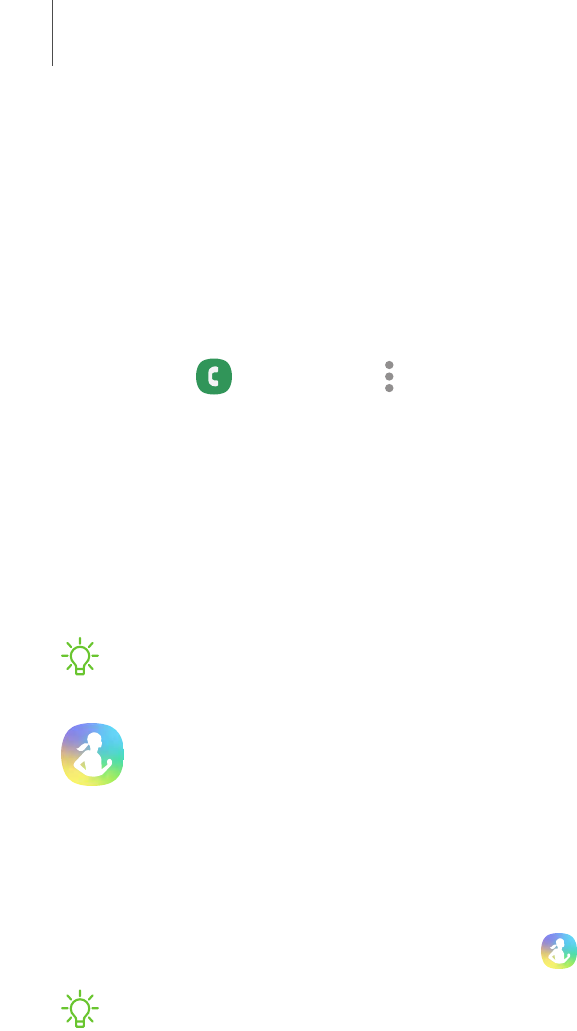
Real Time Text (RTT)
Type back and forth in real time with the other person while on a call.
You can use RTT whenever you are calling someone whose phone also supports RTT or
is connected to a teletypewriter (TTY) device. The RTT icon appears on all incoming
RTTcalls.
1.
From Phone, tap More options > Settings.
2. Tap Real time text for the following options:
• Always visible:Show the RTTcall button on the keypad and during calls.
• Use external TTY keyboard:Hide the RTT keyboard when an external
TTYkeyboard is connected.
• TTY mode:Choose the preferred TTY mode for the keyboard in use.
NOTETo use RTT, you must be connected to a 4G LTE or Wi-Fi network.
Samsung Health
Use Samsung Health
™
to plan, track various aspects of daily life contributing to
well-being such as physical activity, diet, and sleep. For more information, visit
samsung.com/us/support/owners/app/samsung-health.
◌
From Apps, tap Samsung folder > Samsung Health.
NOTEThe information gathered from this device, Samsung Health, or related
software is not intended for use in the diagnosis of disease or other conditions, or
in the cure, mitigation, treatment or prevention of disease.
The accuracy of the information and data provided by this device and its related
software, may be affected by factors such as environmental conditions, specific
activity performed while using/wearing the device, settings of the device, user
configuration/user-provided information, and other end-user interactions.
106
Apps










