User Manual
Table Of Contents
- Samsung Galaxy S20 5G|S20 5G UW|S20+ 5G|S20 Ultra 5G User manual
- Contents
- Getting started
- Galaxy S20 5G
- Galaxy S20 5G UW
- Galaxy S20+ 5G
- Galaxy S20 Ultra 5G
- Set up your device
- Start using your device
- Turn on your device
- Use the Setup Wizard
- Transfer data from an old device
- Lock or unlock your device
- Side key settings
- Accounts
- Set up voicemail
- Navigation
- Navigation bar
- Customize your home screen
- Samsung Daily
- Bixby
- Digital wellbeing and parental controls
- Always On Display
- Biometric security
- Mobile continuity
- Multi window
- Edge screen
- Enter text
- Emergency mode
- Camera and Gallery
- Apps
- Settings
- Access Settings
- Connections
- Sounds and vibration
- Notifications
- Display
- Screen brightness
- Motion smoothness
- Blue light filter
- Dark mode
- Screen mode
- Font size and style
- Screen zoom
- Screen resolution
- Full screen apps
- Screen timeout
- Accidental touch protection
- Touch sensitivity
- Show charging information
- Screen saver
- Reduce animations
- Lift to wake
- Double tap to wake
- Smart stay
- One-handed mode
- Device maintenance
- Lock screen and security
- Accounts
- Accessibility
- Other settings
- Learn more
- Legal information
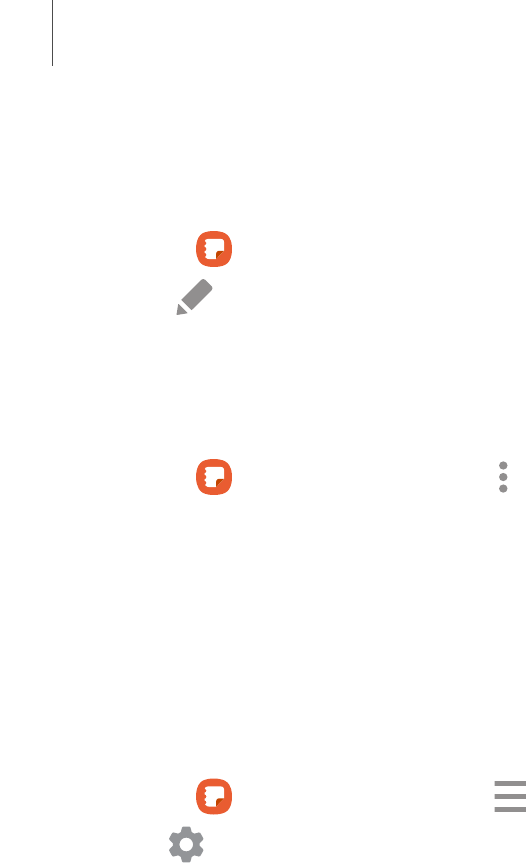
Edit notes
Make edits to notes you create.
1.
From Samsung Notes, tap a note to view it.
2.
Tap Edit and make changes. When you are finished, tap Save.
Notes options
You can edit, sort, or manage notes.
◌
From Samsung Notes, tap More options for the following options:
•
Edit: Select notes to share, delete, lock, or move.
•
Sort: Change the way notes are organized.
•
View: Switch between Grid, List, or Simple list.
Notes menu
You can view your notes by category.
◌
From Samsung Notes, tap Navigation drawer for the following options:
•
Settings
: View settings for the Samsung Notes app.
•
All notes: View all notes.
•
Frequently used: Quick access to commonly used notes.
•
Shared notebooks:View notebooks shared with your contacts through your
Samsung account.
•
Trash: View deleted notes for up to 15 days.
•
Categories: View notes by category.
•
Manage categories:Add, remove, and organize categories.
109
Apps










