User Manual
Table Of Contents
- Samsung Galaxy S20 5G|S20 5G UW|S20+ 5G|S20 Ultra 5G User manual
- Contents
- Getting started
- Galaxy S20 5G
- Galaxy S20 5G UW
- Galaxy S20+ 5G
- Galaxy S20 Ultra 5G
- Set up your device
- Start using your device
- Turn on your device
- Use the Setup Wizard
- Transfer data from an old device
- Lock or unlock your device
- Side key settings
- Accounts
- Set up voicemail
- Navigation
- Navigation bar
- Customize your home screen
- Samsung Daily
- Bixby
- Digital wellbeing and parental controls
- Always On Display
- Biometric security
- Mobile continuity
- Multi window
- Edge screen
- Enter text
- Emergency mode
- Camera and Gallery
- Apps
- Settings
- Access Settings
- Connections
- Sounds and vibration
- Notifications
- Display
- Screen brightness
- Motion smoothness
- Blue light filter
- Dark mode
- Screen mode
- Font size and style
- Screen zoom
- Screen resolution
- Full screen apps
- Screen timeout
- Accidental touch protection
- Touch sensitivity
- Show charging information
- Screen saver
- Reduce animations
- Lift to wake
- Double tap to wake
- Smart stay
- One-handed mode
- Device maintenance
- Lock screen and security
- Accounts
- Accessibility
- Other settings
- Learn more
- Legal information
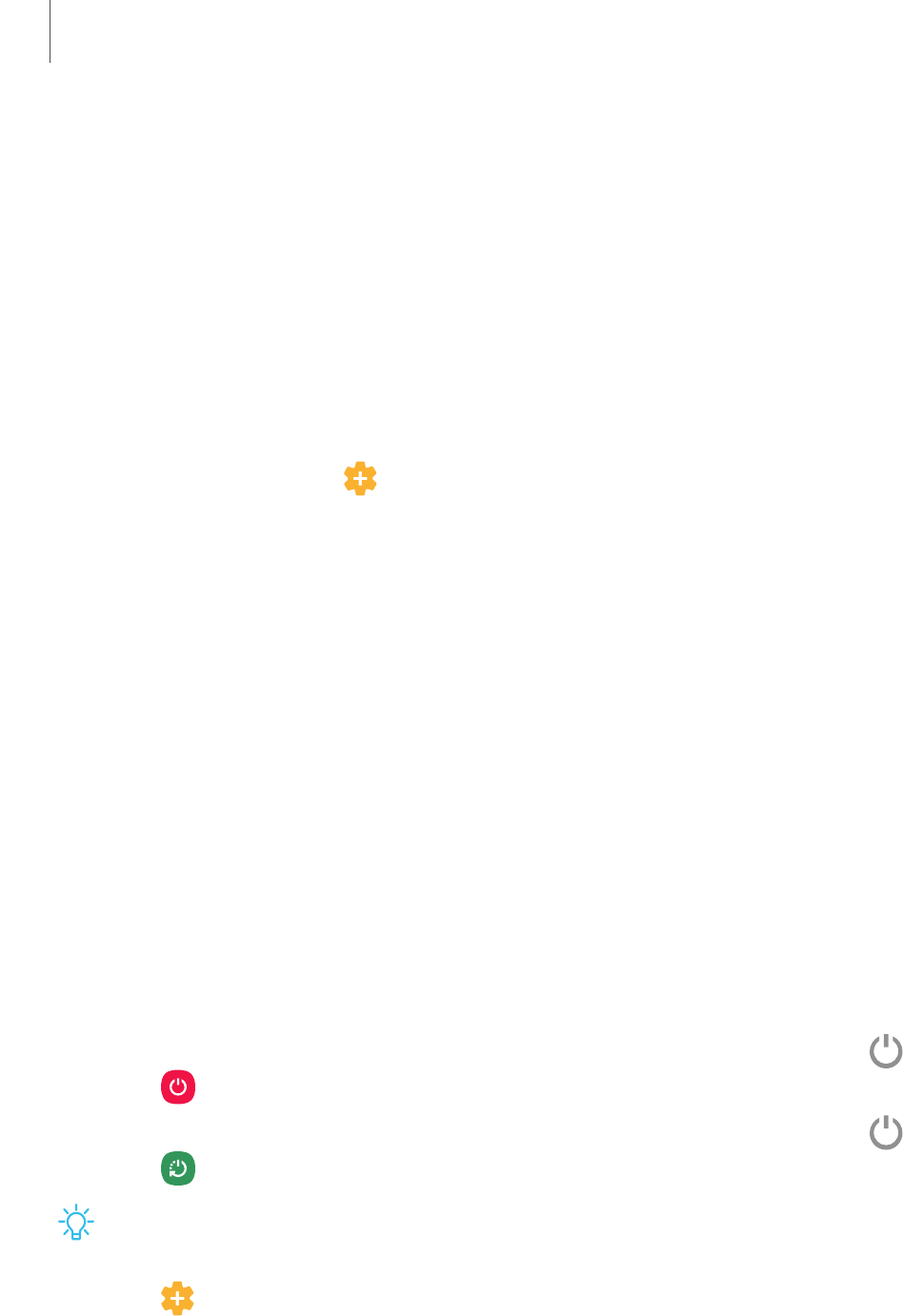
•
Charging speed or efficiency can vary depending on device condition or
surrounding environment.
•
Do not use headphones.
Accessories
Supported accessories (sold separately) can be configured through Settings. This
option may only appear after you have connected an accessory to your device.
Visit samsung.com/us/mobile/mobile-accessories to learn more.
◌
From Settings, tap Advanced features > Accessories.
Start using your device
Turn on your device| Use the Setup Wizard| Transfer data from an old device| Lock or
unlock your device| Side key settings| Accounts| Set up voicemail| Navigation|
Navigation bar| Customize your home screen| Samsung Daily| Bixby| Digital wellbeing
and parental controls| Always On Display| Biometric security| Mobile continuity| Multi
window| Edge screen| Enter text| Emergency mode
Turn on your device
Use the Side key to turn your device on. Do not use the device if the body is cracked or
broken. Use the device only after it has been repaired.
◌
Press and hold the Side key to turn the device on.
•
To turn the device off, open the Notification panel, and tap
Power
>
Power off
. Confirm when prompted.
•
To restart your device, open the Notification panel, and tap
Power
>
Restart
. Confirm when prompted.
TIP You can also turn your device off by pressing the Side and Volume down keys
at the same time. To learn more about powering off your device from Settings,
tap Advanced features > Side key > How to power off your phone.
11
Getting started










