User Manual
Table Of Contents
- Samsung Galaxy S20 5G|S20 5G UW|S20+ 5G|S20 Ultra 5G User manual
- Contents
- Getting started
- Galaxy S20 5G
- Galaxy S20 5G UW
- Galaxy S20+ 5G
- Galaxy S20 Ultra 5G
- Set up your device
- Start using your device
- Turn on your device
- Use the Setup Wizard
- Transfer data from an old device
- Lock or unlock your device
- Side key settings
- Accounts
- Set up voicemail
- Navigation
- Navigation bar
- Customize your home screen
- Samsung Daily
- Bixby
- Digital wellbeing and parental controls
- Always On Display
- Biometric security
- Mobile continuity
- Multi window
- Edge screen
- Enter text
- Emergency mode
- Camera and Gallery
- Apps
- Settings
- Access Settings
- Connections
- Sounds and vibration
- Notifications
- Display
- Screen brightness
- Motion smoothness
- Blue light filter
- Dark mode
- Screen mode
- Font size and style
- Screen zoom
- Screen resolution
- Full screen apps
- Screen timeout
- Accidental touch protection
- Touch sensitivity
- Show charging information
- Screen saver
- Reduce animations
- Lift to wake
- Double tap to wake
- Smart stay
- One-handed mode
- Device maintenance
- Lock screen and security
- Accounts
- Accessibility
- Other settings
- Learn more
- Legal information
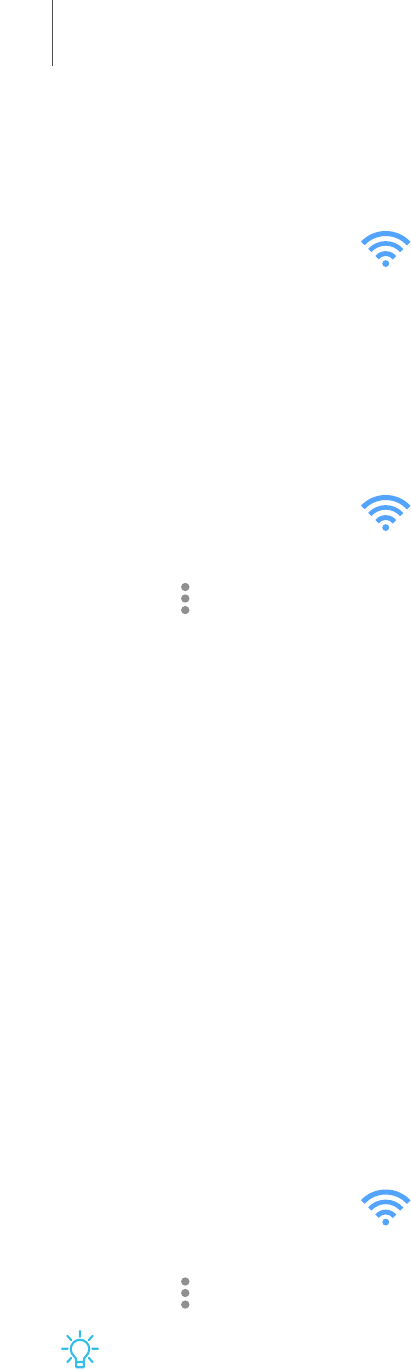
Change the Mobile hotspot password
You can customize your Mobile hotspot password to make it easier to remember.
1.
From Settings, tap Connections > Mobile hotspot and tethering >
Mobilehotspot.
2. Tap the password, enter a new password, and then tap Save.
Configure mobile hotspot settings
You can customize your mobile hotspot's security and connection settings.
1.
From Settings, tap Connections > Mobile hotspot and tethering >
Mobilehotspot.
2.
Tap More options > Configure mobile hotspot for the following settings:
• Network name: View and change the name of your Mobile hotspot.
• Hide my phone: Prevent your Mobile hotspot from being discoverable by
other devices.
• Security: Choose the security level for your Mobile hotspot.
• Password: If you choose a security level that uses a password, you can view or
change it.
• Power saving mode: Reduce battery usage by analyzing hotspot traffic.
• Protected management frames: Enable this feature for additional privacy
protections.
Timeout settings
You can set the Mobile hotspot to automatically turn off when there are no connected
devices.
1.
From Settings, tap Connections > Mobile hotspot and tethering>
Mobilehotspot.
2.
Tap More options > Timeout settings, and then select an interval.
TIPThis feature can help you manage your data usage.
131
Settings










