User Manual
Table Of Contents
- Samsung Galaxy S20 5G|S20 5G UW|S20+ 5G|S20 Ultra 5G User manual
- Contents
- Getting started
- Galaxy S20 5G
- Galaxy S20 5G UW
- Galaxy S20+ 5G
- Galaxy S20 Ultra 5G
- Set up your device
- Start using your device
- Turn on your device
- Use the Setup Wizard
- Transfer data from an old device
- Lock or unlock your device
- Side key settings
- Accounts
- Set up voicemail
- Navigation
- Navigation bar
- Customize your home screen
- Samsung Daily
- Bixby
- Digital wellbeing and parental controls
- Always On Display
- Biometric security
- Mobile continuity
- Multi window
- Edge screen
- Enter text
- Emergency mode
- Camera and Gallery
- Apps
- Settings
- Access Settings
- Connections
- Sounds and vibration
- Notifications
- Display
- Screen brightness
- Motion smoothness
- Blue light filter
- Dark mode
- Screen mode
- Font size and style
- Screen zoom
- Screen resolution
- Full screen apps
- Screen timeout
- Accidental touch protection
- Touch sensitivity
- Show charging information
- Screen saver
- Reduce animations
- Lift to wake
- Double tap to wake
- Smart stay
- One-handed mode
- Device maintenance
- Lock screen and security
- Accounts
- Accessibility
- Other settings
- Learn more
- Legal information
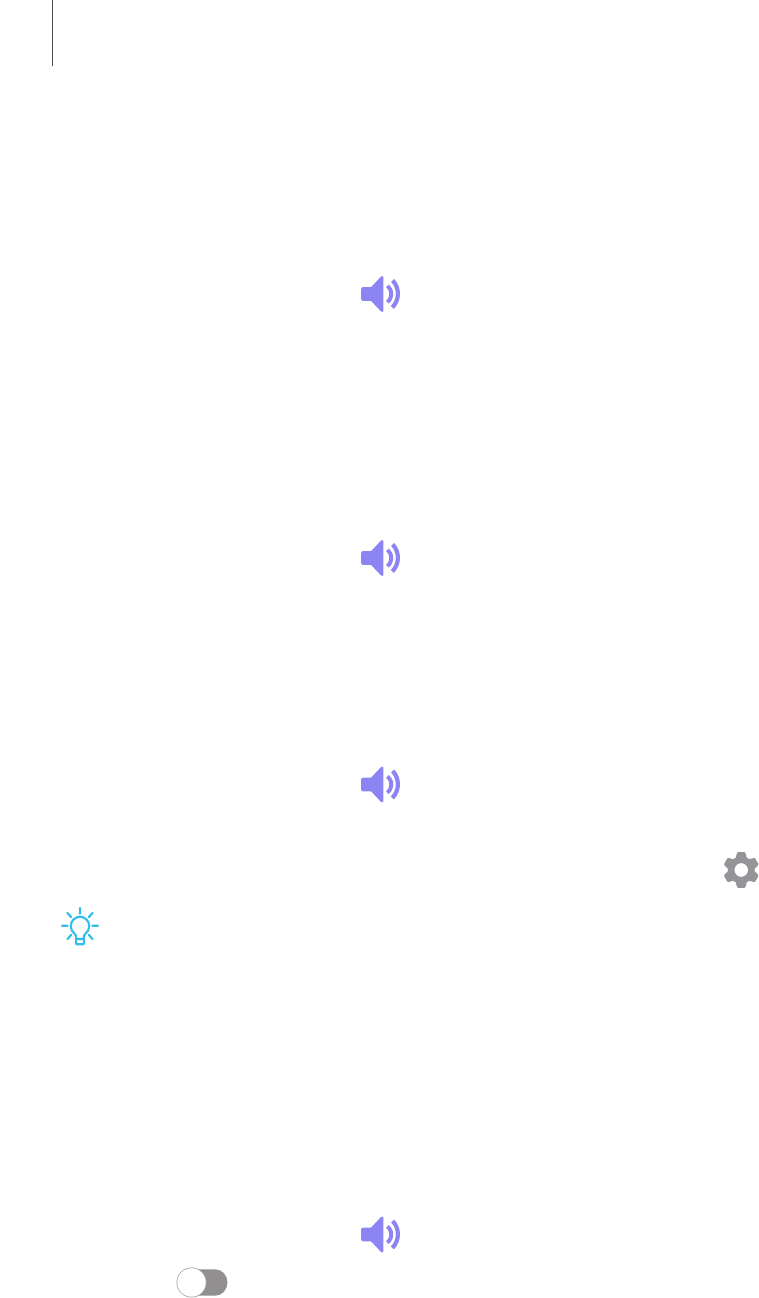
Equalizer
Choose an audio preset that is customized to different genres of music, or manually
change your audio settings.
1.
From Settings, tap Sounds and vibration > Sound qualityand effects.
2. Tap Equalizer to choose a music genre.
UHQupscaler
Enhance the sound resolution of music and videos for a clearer listening experience.
This feature is only available with a headset connected.
1.
From Settings, tap Sounds and vibration > Sound qualityand effects.
2. TapUHQ upscaler and choose an upscaling option.
Adapt sound
Customize the sound for each ear and enhance your listening experience.
1.
From Settings, tap Sounds and vibration > Sound qualityand effects > Adapt
sound.
2.
Tap the sound profile that fits you best, and tap Settings to customize.
TIPTap Personalize your sound to take a hearing test and let your device
identify the best sound for you.
Separate app sound
You can choose to have an app play only media sound on a Bluetooth speaker or
headset separate from the other sounds (like notifications). Connect to a Bluetooth
device to make this option available in the Audio device menu.
1.
From Settings, tap Sounds and vibration > Separate app sound.
2. Tap Turn on now to enable Separate app sound, and then set the following
options:
• App: Choose an app to play its sound on a separate audio device.
• Audio device: Choose the audio device that you want the app’s sound to be
played on.
139
Settings










