User Manual
Table Of Contents
- Samsung Galaxy S20 5G|S20 5G UW|S20+ 5G|S20 Ultra 5G User manual
- Contents
- Getting started
- Galaxy S20 5G
- Galaxy S20 5G UW
- Galaxy S20+ 5G
- Galaxy S20 Ultra 5G
- Set up your device
- Start using your device
- Turn on your device
- Use the Setup Wizard
- Transfer data from an old device
- Lock or unlock your device
- Side key settings
- Accounts
- Set up voicemail
- Navigation
- Navigation bar
- Customize your home screen
- Samsung Daily
- Bixby
- Digital wellbeing and parental controls
- Always On Display
- Biometric security
- Mobile continuity
- Multi window
- Edge screen
- Enter text
- Emergency mode
- Camera and Gallery
- Apps
- Settings
- Access Settings
- Connections
- Sounds and vibration
- Notifications
- Display
- Screen brightness
- Motion smoothness
- Blue light filter
- Dark mode
- Screen mode
- Font size and style
- Screen zoom
- Screen resolution
- Full screen apps
- Screen timeout
- Accidental touch protection
- Touch sensitivity
- Show charging information
- Screen saver
- Reduce animations
- Lift to wake
- Double tap to wake
- Smart stay
- One-handed mode
- Device maintenance
- Lock screen and security
- Accounts
- Accessibility
- Other settings
- Learn more
- Legal information
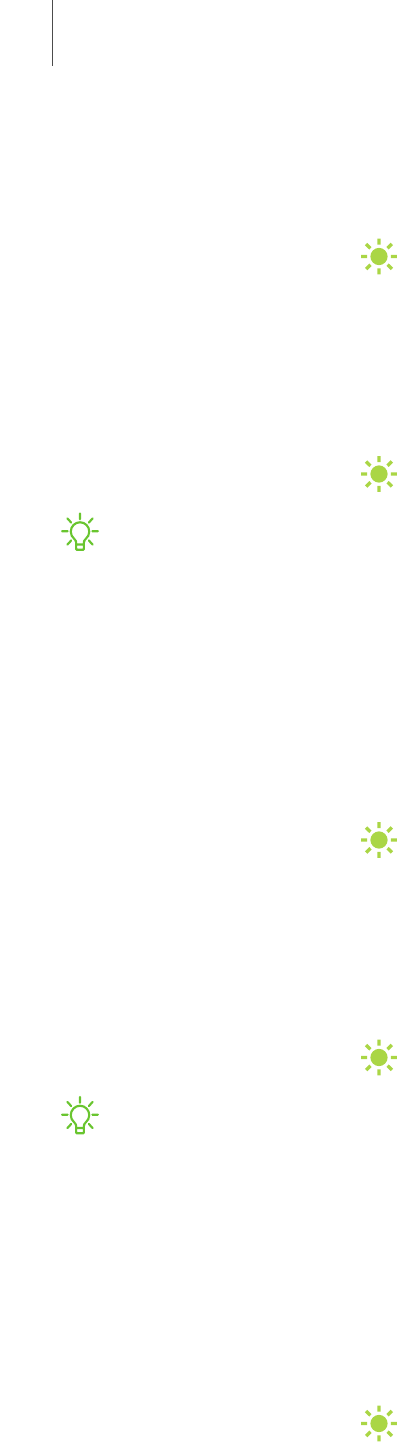
Full screen apps
You can choose which apps you want to use in the full screen aspect ratio.
◌
From Settings, tap Display > Full screen apps and tap apps to enable this
feature.
Screen timeout
You can set the screen to turn off after a set amount of time.
◌
From Settings, tap Display >Screen timeout, and tap a time limit to set it.
NOTEProlonged display of non-moving images, excluding Always On Display,
may result in permanent ghost-like afterimages or degraded image quality. Turn
off the display screen when not in use.
Accidental touch protection
Prevent the screen from detecting touch input while the device is in a dark place,
such as a pocket or a bag.
◌
From Settings, tap Display > Accidental touch protection to enable or disable
the feature.
Touch sensitivity
Increase the touch sensitivity of the screen for use with screen protectors.
◌
From Settings, tap Display > Touchsensitivity to enable.
NOTE Depending on the region or service provider, a screen protector is
attached for protection during production and distribution. For more information,
please contact Samsung at 1-800-SAMSUNG (726-7864).
Show charging information
Battery level and estimated time until the device is fully charged can be displayed
when the screen is off.
◌
From Settings, tap Display > Show charging information to enable.
144
Settings










