User Manual
Table Of Contents
- Samsung Galaxy S20 5G|S20 5G UW|S20+ 5G|S20 Ultra 5G User manual
- Contents
- Getting started
- Galaxy S20 5G
- Galaxy S20 5G UW
- Galaxy S20+ 5G
- Galaxy S20 Ultra 5G
- Set up your device
- Start using your device
- Turn on your device
- Use the Setup Wizard
- Transfer data from an old device
- Lock or unlock your device
- Side key settings
- Accounts
- Set up voicemail
- Navigation
- Navigation bar
- Customize your home screen
- Samsung Daily
- Bixby
- Digital wellbeing and parental controls
- Always On Display
- Biometric security
- Mobile continuity
- Multi window
- Edge screen
- Enter text
- Emergency mode
- Camera and Gallery
- Apps
- Settings
- Access Settings
- Connections
- Sounds and vibration
- Notifications
- Display
- Screen brightness
- Motion smoothness
- Blue light filter
- Dark mode
- Screen mode
- Font size and style
- Screen zoom
- Screen resolution
- Full screen apps
- Screen timeout
- Accidental touch protection
- Touch sensitivity
- Show charging information
- Screen saver
- Reduce animations
- Lift to wake
- Double tap to wake
- Smart stay
- One-handed mode
- Device maintenance
- Lock screen and security
- Accounts
- Accessibility
- Other settings
- Learn more
- Legal information
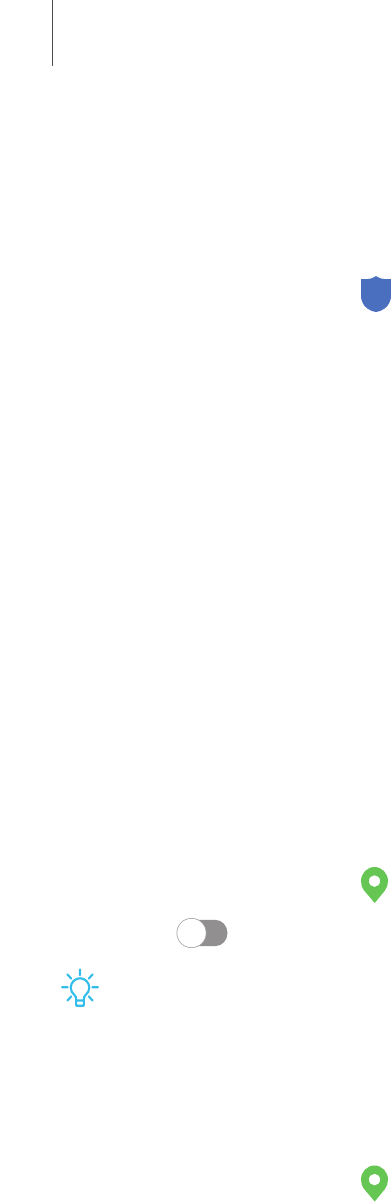
Advanced security settings
You can use these options to configure advanced security settings to better protect
your device.
◌
From Settings, tap Biometrics and security > Other security settings for the
following options:
•
Trust agents: Allow trusted devices to perform selected actions when
connected.
– This option is only displayed when a lock screen is turned on. For more
information, see Set a secure screen lock.
•
Pin windows: Pin an app on your device screen, which prevents access to
other features of your device.
•
Security policy updates: Keep your device secure by checking for security
updates.
Location
Location services use a combination of GPS, mobile network and Wi-Fi to determine
the location of your device.
1.
From Settings, tap Location.
2. Tap to turn on Location services.
TIPSome apps require location services be turned on for full functionality.
App permissions
Configure permissions for apps that want to access your location information.
1.
From Settings, tap Location > App permissions.
2. Tap an app and select which of the following location permissions to grant it:
• Allow all the time
• Allow only while using the app
• Deny
162
Settings










