User Manual
Table Of Contents
- Samsung Galaxy S20 5G|S20 5G UW|S20+ 5G|S20 Ultra 5G User manual
- Contents
- Getting started
- Galaxy S20 5G
- Galaxy S20 5G UW
- Galaxy S20+ 5G
- Galaxy S20 Ultra 5G
- Set up your device
- Start using your device
- Turn on your device
- Use the Setup Wizard
- Transfer data from an old device
- Lock or unlock your device
- Side key settings
- Accounts
- Set up voicemail
- Navigation
- Navigation bar
- Customize your home screen
- Samsung Daily
- Bixby
- Digital wellbeing and parental controls
- Always On Display
- Biometric security
- Mobile continuity
- Multi window
- Edge screen
- Enter text
- Emergency mode
- Camera and Gallery
- Apps
- Settings
- Access Settings
- Connections
- Sounds and vibration
- Notifications
- Display
- Screen brightness
- Motion smoothness
- Blue light filter
- Dark mode
- Screen mode
- Font size and style
- Screen zoom
- Screen resolution
- Full screen apps
- Screen timeout
- Accidental touch protection
- Touch sensitivity
- Show charging information
- Screen saver
- Reduce animations
- Lift to wake
- Double tap to wake
- Smart stay
- One-handed mode
- Device maintenance
- Lock screen and security
- Accounts
- Accessibility
- Other settings
- Learn more
- Legal information
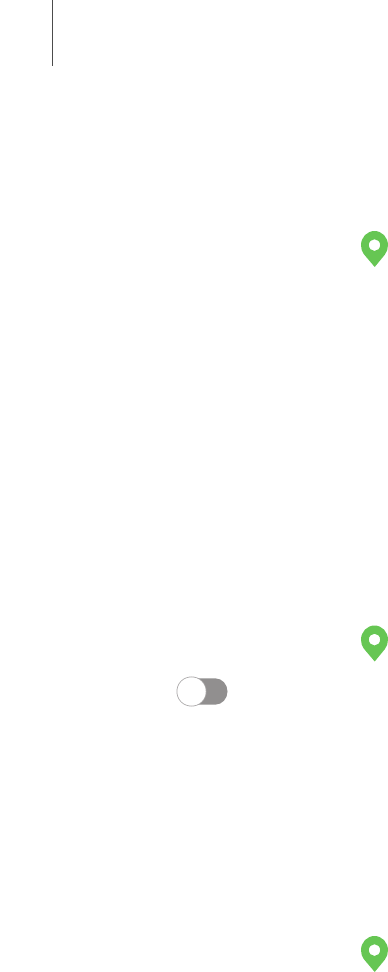
Improve accuracy
Enable other location scanning tools.
1.
From Settings, tap Location > Improve accuracy.
2. Tap connection method to add or remove from location services:
• Wi-Fi scanning: Allow apps and services to scan for Wi-Fi networks
automatically, even when Wi-Fi is turned off.
• Bluetooth scanning: Allow apps to scan for and connect to nearby devices
automatically through Bluetooth, even when Bluetooth is turned off.
Recent location requests
View a list of apps that have requested your location.
1.
From Settings, tap Location.
2. Tap to turn on Location services.
3. Tap an entry under Recent location requests to view the app’s settings.
Location services
Location services store and use your device’s most recent location data. Certain apps
can use this data to improve your search results based on places that you have visited.
1.
From Settings, tap Location.
2. Tap an entry under Location services to see how your location information is
used.
163
Settings










