User Manual
Table Of Contents
- Samsung Galaxy S20 5G|S20 5G UW|S20+ 5G|S20 Ultra 5G User manual
- Contents
- Getting started
- Galaxy S20 5G
- Galaxy S20 5G UW
- Galaxy S20+ 5G
- Galaxy S20 Ultra 5G
- Set up your device
- Start using your device
- Turn on your device
- Use the Setup Wizard
- Transfer data from an old device
- Lock or unlock your device
- Side key settings
- Accounts
- Set up voicemail
- Navigation
- Navigation bar
- Customize your home screen
- Samsung Daily
- Bixby
- Digital wellbeing and parental controls
- Always On Display
- Biometric security
- Mobile continuity
- Multi window
- Edge screen
- Enter text
- Emergency mode
- Camera and Gallery
- Apps
- Settings
- Access Settings
- Connections
- Sounds and vibration
- Notifications
- Display
- Screen brightness
- Motion smoothness
- Blue light filter
- Dark mode
- Screen mode
- Font size and style
- Screen zoom
- Screen resolution
- Full screen apps
- Screen timeout
- Accidental touch protection
- Touch sensitivity
- Show charging information
- Screen saver
- Reduce animations
- Lift to wake
- Double tap to wake
- Smart stay
- One-handed mode
- Device maintenance
- Lock screen and security
- Accounts
- Accessibility
- Other settings
- Learn more
- Legal information
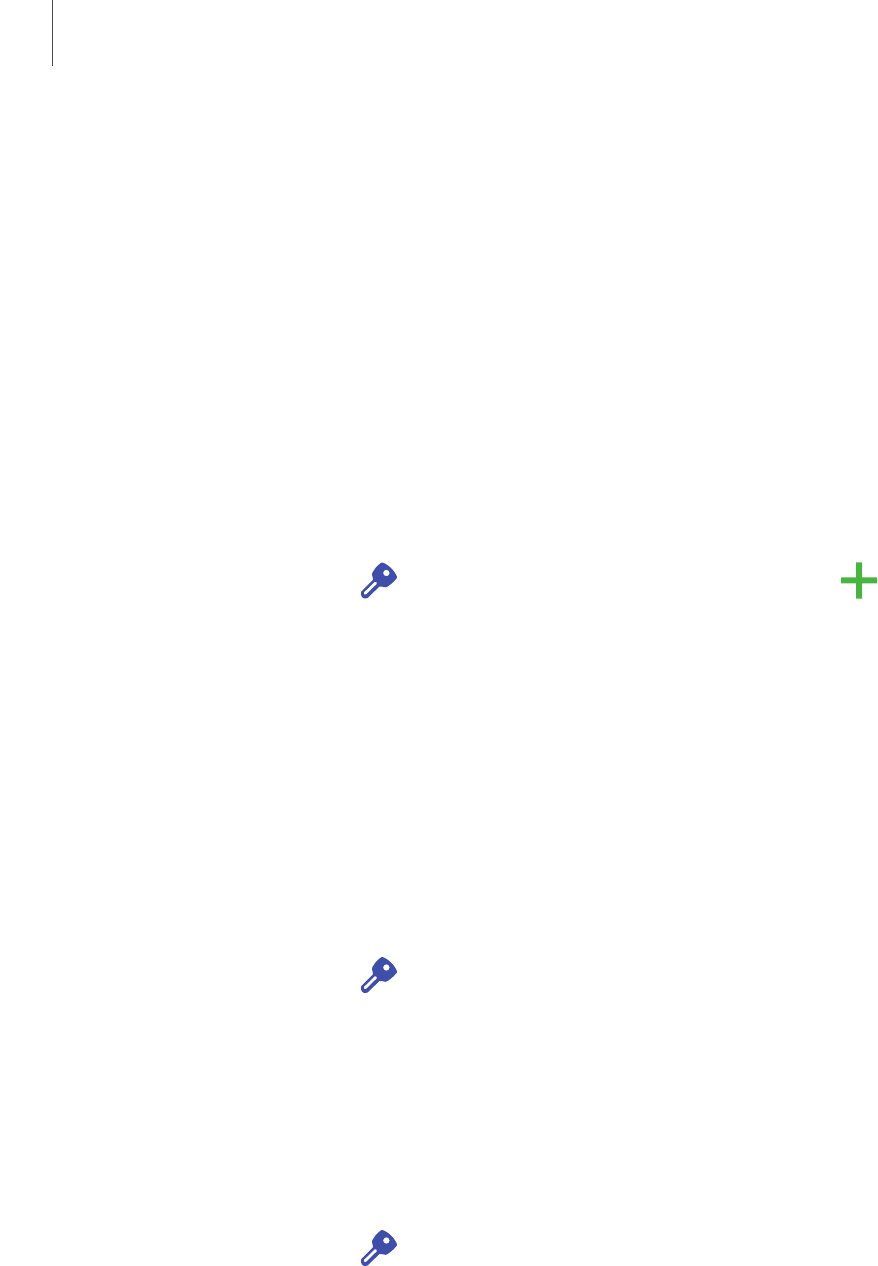
Accounts
You can connect to and manage your accounts, including your Google Account,
Samsung account, email, and social networking accounts.
Add an account| Account settings| Remove an account| Backup and restore| Google
settings
Add an account
You can add and sync all your email, social networking, and picture and video sharing
accounts.
1.
From Settings, tap Accounts and backup > Accounts> Add account.
2. Tap one of the account types.
3. Follow the prompts to enter your credentials and set up the account.
l Tap Auto sync data to enable automatic updates to your accounts.
Account settings
Each account has its own custom settings. You can configure common settings for all
accounts of the same type. Account settings and available features vary between
account types.
1.
From Settings, tap Accounts and backup > Accounts.
2. Tap an account to configure that account’s sync settings.
3. Tap other available options for the account type.
Remove an account
You can remove accounts from your device.
1.
From Settings, tap Accounts and backup > Accounts.
2. Tap the account and then tap Remove account.
165
Settings










