User Manual
Table Of Contents
- Samsung Galaxy S20 5G|S20 5G UW|S20+ 5G|S20 Ultra 5G User manual
- Contents
- Getting started
- Galaxy S20 5G
- Galaxy S20 5G UW
- Galaxy S20+ 5G
- Galaxy S20 Ultra 5G
- Set up your device
- Start using your device
- Turn on your device
- Use the Setup Wizard
- Transfer data from an old device
- Lock or unlock your device
- Side key settings
- Accounts
- Set up voicemail
- Navigation
- Navigation bar
- Customize your home screen
- Samsung Daily
- Bixby
- Digital wellbeing and parental controls
- Always On Display
- Biometric security
- Mobile continuity
- Multi window
- Edge screen
- Enter text
- Emergency mode
- Camera and Gallery
- Apps
- Settings
- Access Settings
- Connections
- Sounds and vibration
- Notifications
- Display
- Screen brightness
- Motion smoothness
- Blue light filter
- Dark mode
- Screen mode
- Font size and style
- Screen zoom
- Screen resolution
- Full screen apps
- Screen timeout
- Accidental touch protection
- Touch sensitivity
- Show charging information
- Screen saver
- Reduce animations
- Lift to wake
- Double tap to wake
- Smart stay
- One-handed mode
- Device maintenance
- Lock screen and security
- Accounts
- Accessibility
- Other settings
- Learn more
- Legal information
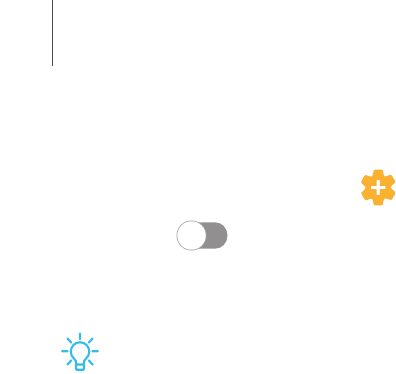
Link your device to your computer
1.
From Settings, tap Advanced features > Link to Windows.
2. Tap to enable this feature.
3. Follow the prompts to connect your device to your PC.
TIPYou can also enable this feature from the Quick settings menu.
Samsung DeX for PC
Connect your device to a PC for an enhanced, multitasking experience.
•
Use your device and PC apps side-by-side.
•
Share the keyboard, mouse, and screen between the two devices.
•
Make phone calls or send texts while using DeX.
Visit samsung.com/us/explore/dex for more information.
Set up DeX on your PC
1. Connect your mobile device to a PC with a standard USB-C cable.
2. Follow the instructions on your device for downloading and installing the
DeX for PC software on your computer.
39
Getting started










